前言

欢迎阅读本教程,接下来将带大家了解如何使用 OpenAI API构建个人的 ChatGPT 应用程序。本指南将引导您完成使用 OpenAI API 创建您自己的个性化/定制 ChatGPT 应用程序的过程。您将学习如何利用预训练模型并将它们集成到功能正常的应用程序中。
无论您是希望为项目添加 AI 功能的开发人员,还是只是对探索 AI 的可能性感兴趣的人,本教程都将指导您如何开始使用 OpenAI API 和 Next.js 构建 ChatGPT 应用程序!
本教程假定您具备 JavaScript 和 Next.js/React.js 的基本知识。如果您从未编写过 Next.js 代码,则应先阅读官方 Next.js 教程或者直接略过代码过程,可以自己尝试本地部署体验。
一、什么是 OpenAI API
OpenAI API是一个基于云的平台,允许开发人员构建人工智能模型和应用程序。它提供对 OpenAI 最先进语言处理功能的访问,可用于开发聊天机器人、语言翻译模型等。
借助 OpenAI API,开发人员可以快速轻松地构建 AI 模型,而无需具备该领域的广泛知识或专业知识。该平台用户友好且易于访问,是经验丰富的 AI 开发人员和刚刚起步的开发人员的绝佳选择。
二、预览我们将要构建的内容
这只是一个超级简单的 Web 应用程序项目,我们可以使用 Next.js 和 OpenAI API 构建,您可以在其中与 OpenAI 预训练模型进行交互和对话。对于本教程,我们将创建 3 个提示模板,每个模板都有我们希望 AI 执行的行为方式(AI 助手、英语到其他语言和图像生成器)。由于这些是预先训练好的模型,我们必须就我们期望他们做什么给他们适当的指导。
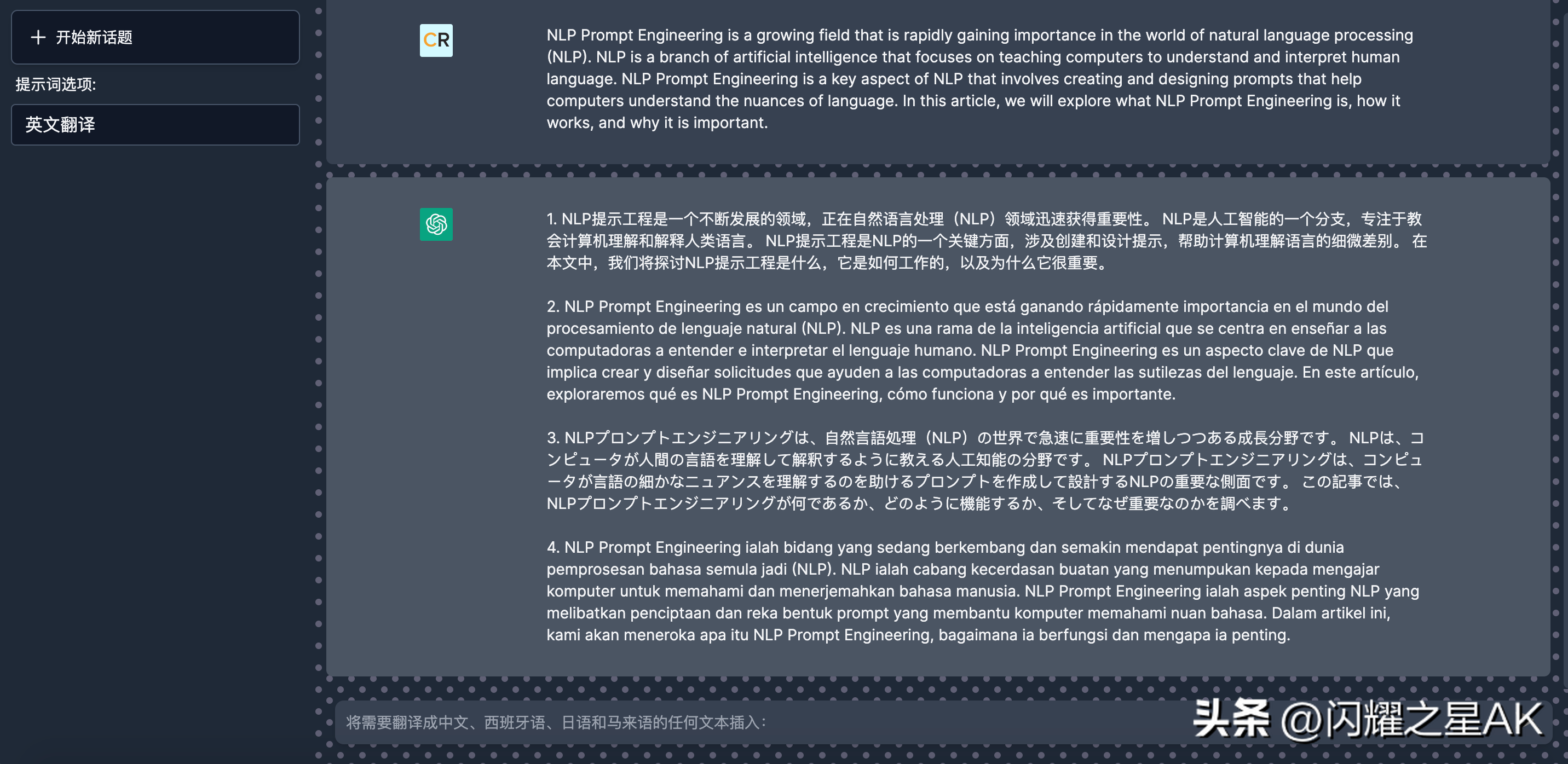
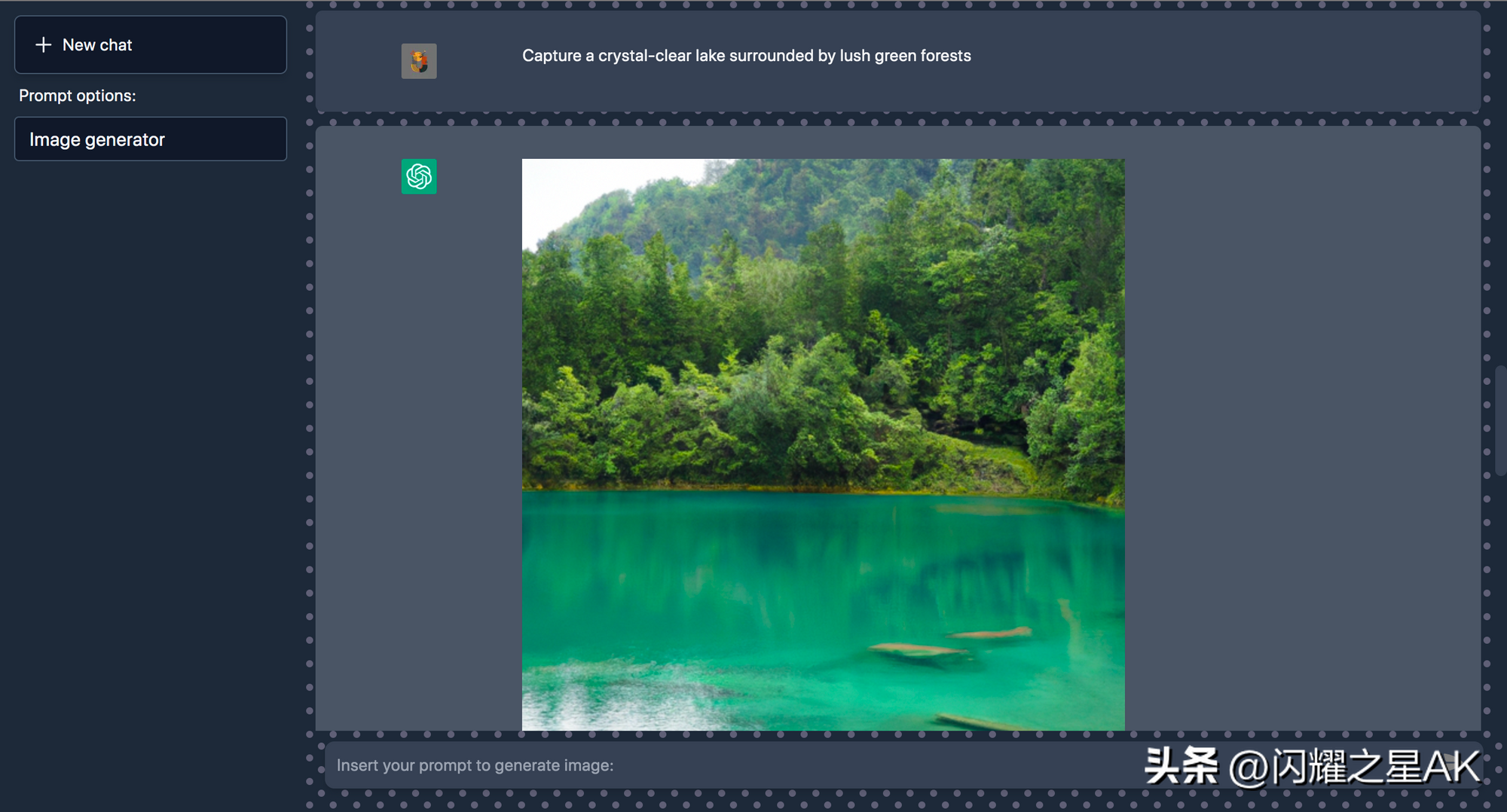
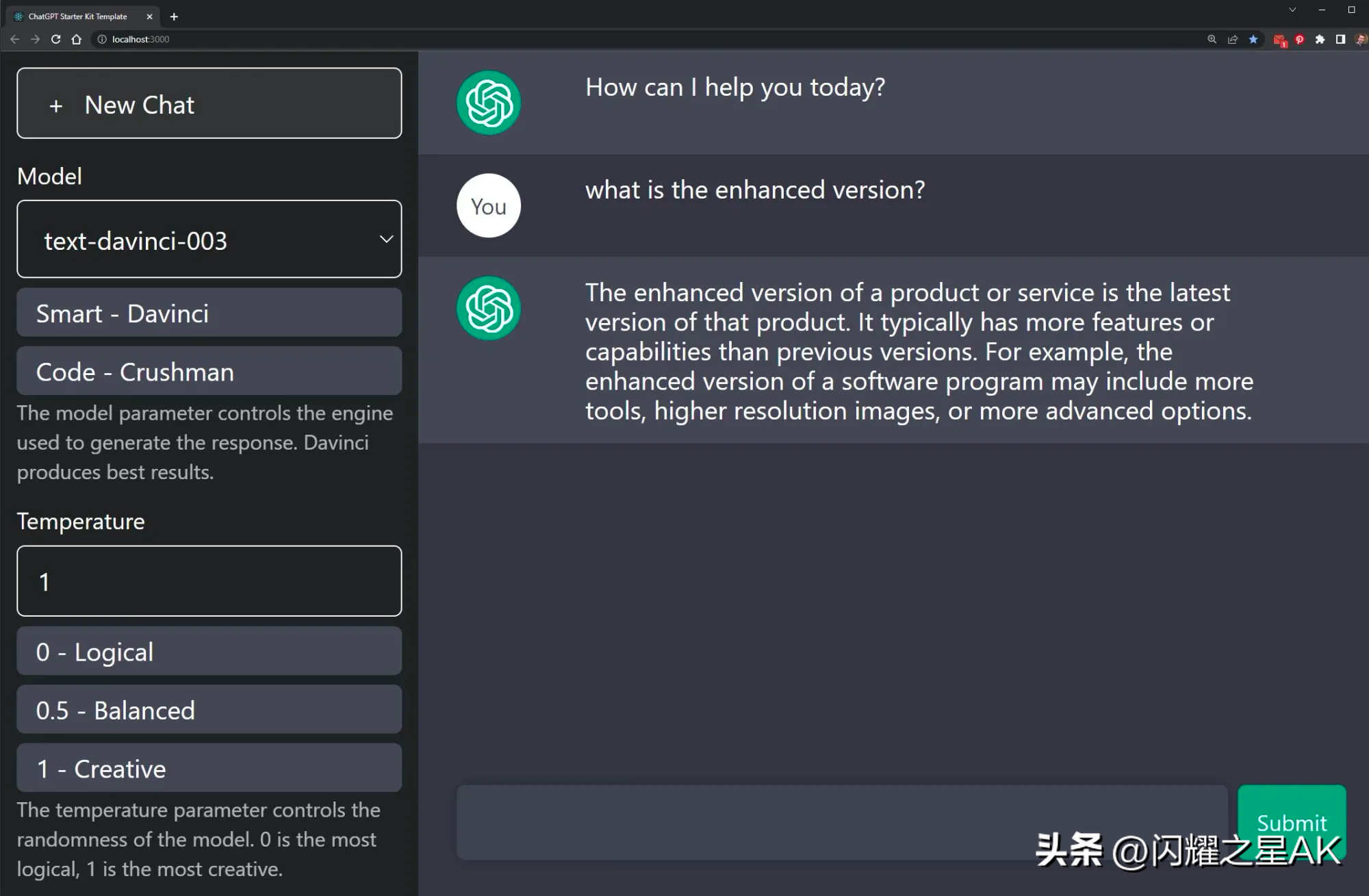
它们旨在帮助您在使用 React.js 和 OpenAI 构建 ChatGPT 应用程序时节省时间和精力。
完全可定制和可配置,因此您可以根据自己的特定需求对其进行定制。无论您是想更改设计、添加新功能还是调整功能,此模板都可以让您完成所有工作。
您将可以访问预构建的 UI、示例代码库和指导您完成整个过程的说明。它还包括所有必要的功能,这些功能将节省您的时间并使您的应用程序更加健壮。
非常适合开发人员、研究人员或任何希望构建 ChatGPT 应用程序而无需从头开始的人。这是一个很好的工具,可以快速为您的想法制作原型并在您进行时对其进行改进。使用此模板,您将能够专注于有趣的部分 -试验 OpenAI API 并构建独特而强大的 AI 助手。
三、创建一个新的 Next.js 项目
让我们开始吧,首先,让我们确保您的开发环境已准备就绪。
- 如果您没有安装Node.js,请从此处安装。您需要 Node.js 版本10.13或更高版本。
- 您将在本教程中使用文本编辑器和终端应用程序,或者您可以使用推荐的 Visual Studio Code。
- 如果你使用 Visual Studio Code 点击 cmd/ctrl + J 打开终端
3.1、创建一个 Next.js 应用程序
要创建 Next.js 应用程序,请打开您的终端,cd进入您要在其中创建应用程序的目录,然后运行以下命令:
npx create-next-app@latest chatgpt-genius这是我为这个项目设置的 next.js:
- TypeScript:No
- ESLint:Yes
- Tailwindcss: Yes
- src/directory:No
- experimentalapp/directory:No
- import alias:@/*
创建完成后的Next.js项目脚手架目录如下,页面主入口为app/page.js
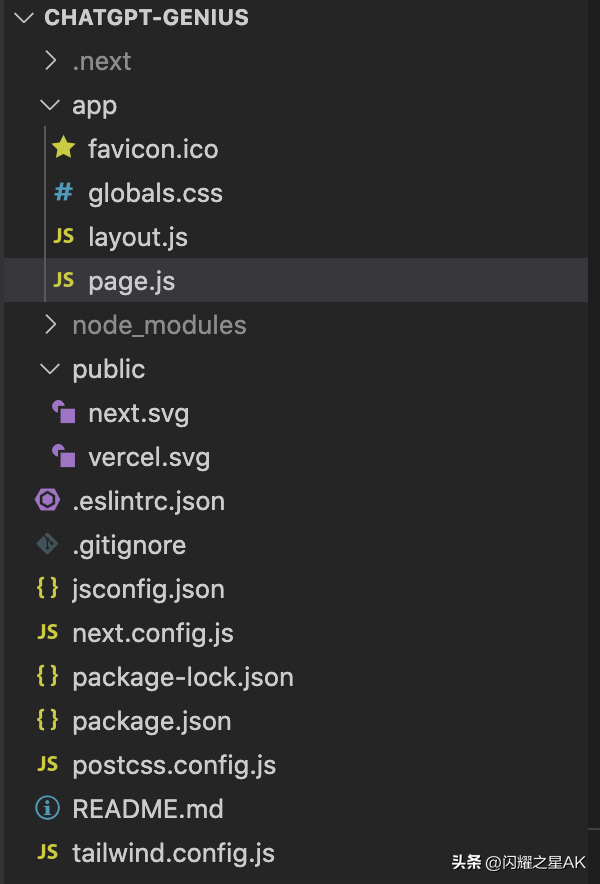
cd chatgpt-genius然后,运行以下命令:
npm run dev这将在端口3000上启动 Next.js 应用程序的“开发服务器”(稍后会详细介绍)。
让我们检查一下它是否正常工作。从浏览器打开http://localhost:3000 。
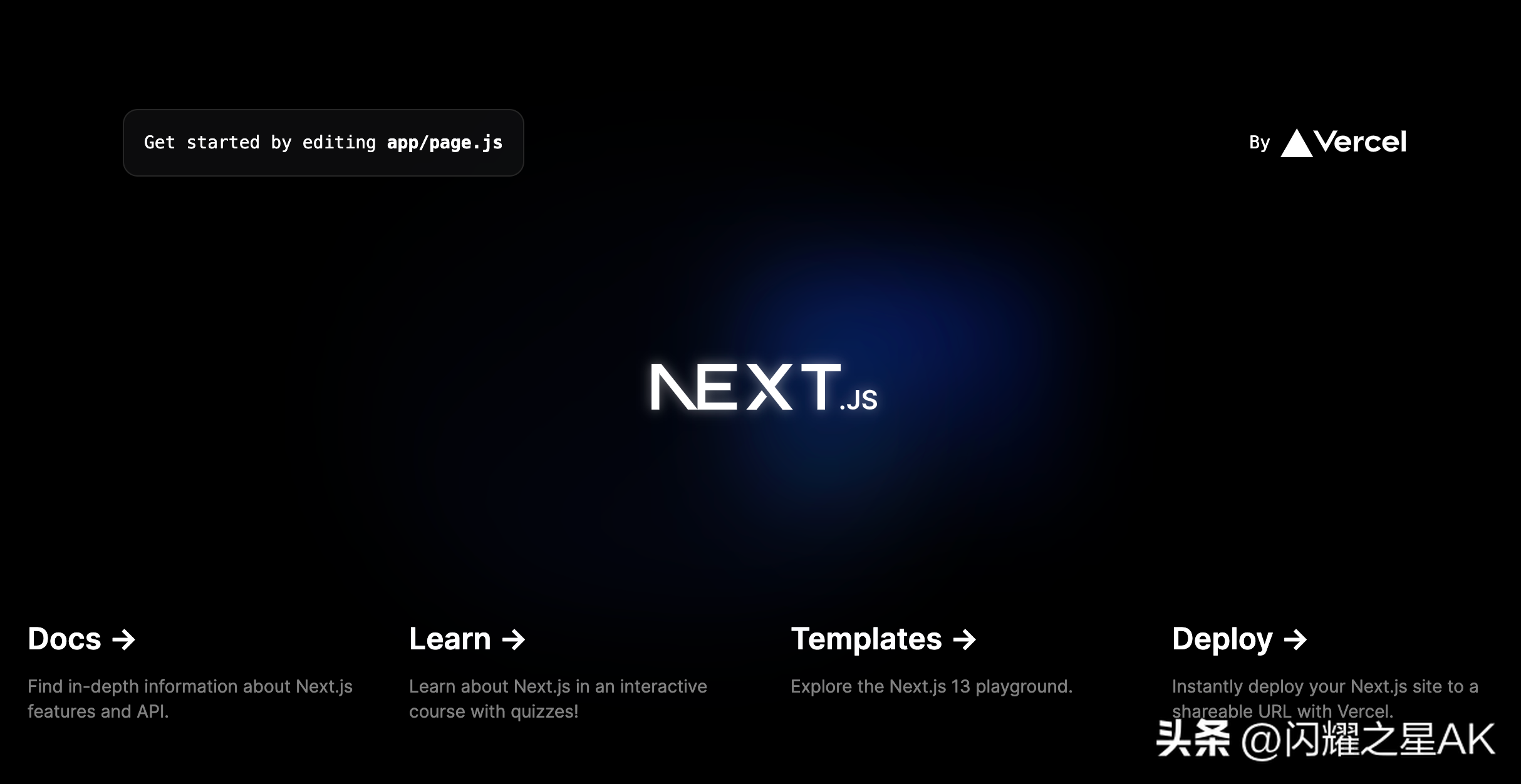
3.2、安装 Tailwindcss
为了快速设计我们的应用程序,我们将使用 Tailwindcss,这是一个 CSS 框架。Tailwindcss是一个强调灵活性和实用性的 CSS 框架。它为您提供模块化、可自定义的类,可用于快速构建响应式 Web 布局。
让我们通过 npm 安装 Tailwindcss 及其对等依赖项,然后运行 init 命令生成tailwind.config.js和postcss.config.js.
打开一个新的终端选项卡并在终端中键入以下命令:
npm install -D tailwindcss postcss autoprefixernpx tailwindcss init -p将路径添加到文件中的所有模板文件tailwind.config.js。
/** @type {import('tailwindcss').Config} */module.exports = { content: [ "./pages/**/*.{js,ts,jsx,tsx}", "./components/**/*.{js,ts,jsx,tsx}", ], theme: { extend: { }, }, plugins: [],}@tailwind将每个 Tailwind 层的指令添加到您的app/globals.css文件中。用这段代码替换所有内容:
@tailwind base;@tailwind components;@tailwind utilities;然后去app/page.js。用这段代码替换所有内容:
export default function Home() { return ( <h1 className="text-3xl font-bold underline"> Hello world! </h1> )}一旦一切都完成了。通过在终端中键入 cmd/ctrl + C 来重新启动服务器以停止它,然后npm run dev再次运行服务器,您应该会在http://localhost:3000。
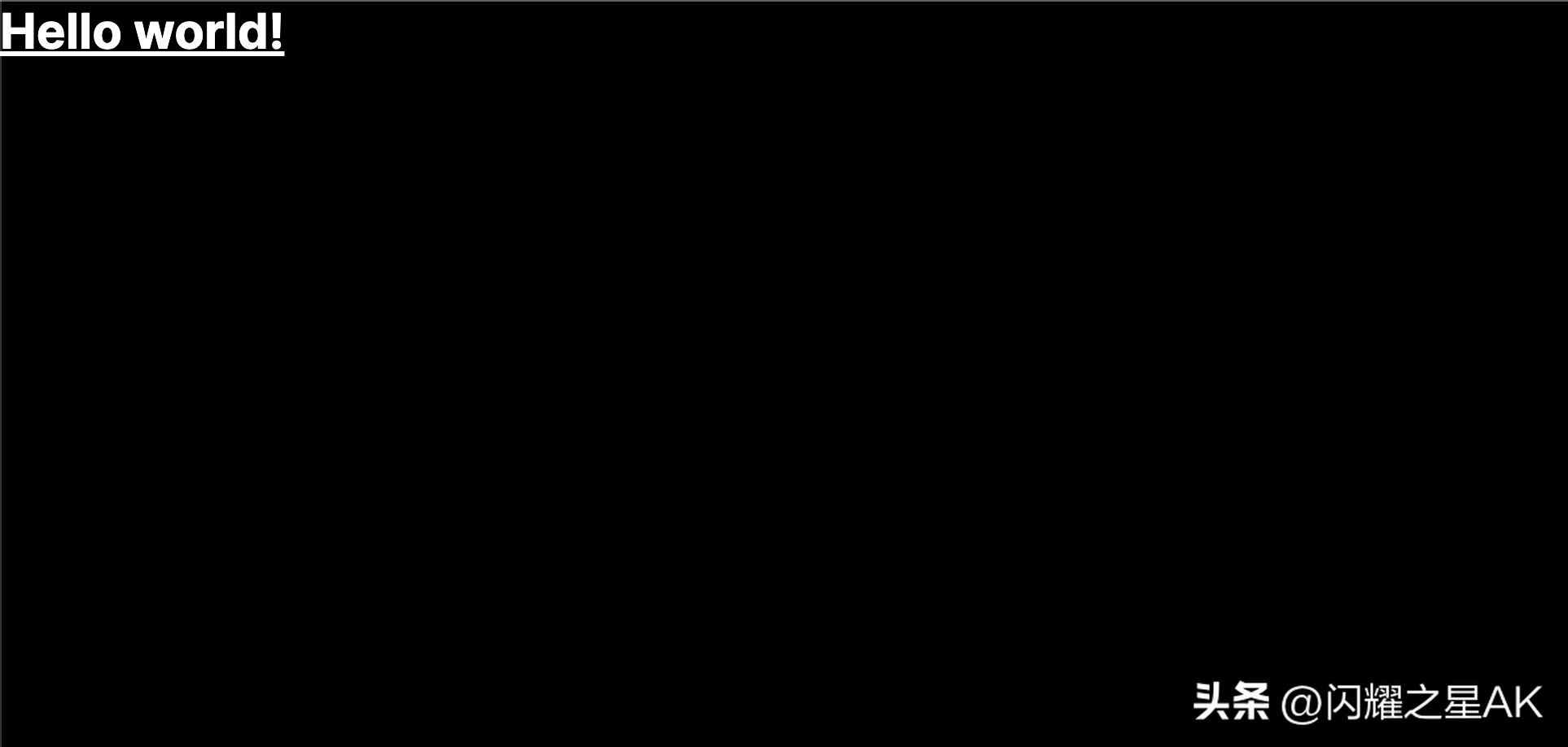
接下来让我们构建这个页面吧!
四、构建前端
让我们编辑app/page.js。
- 确保 Next.js 开发服务器仍在运行。
- app/page.js用你的文本编辑器打开。
4.1、添加Head到index.js
打开文件并在文件开头添加 for from 的app/page.js导入:Headnext/head
import Head from 'next/head';然后,更新导出的Home组件以包含该Head组件:
export default function Home() { return ( <> {/* Head */} <Head> <title>ChatGPT</title> </Head> </> )}您可以将此图像用作标题图标。放在app文件夹里,重命名为favicon.ico,默认会加载此ico
浏览器选项卡现在应该显示“ChatGPT”。
4.2、构建用户界面
现在,更新app/page.js以将侧边栏和页面的主要部分分开。
import Head from "next/head";export default function Home() { return ( <> {/* Head */} <Head> <title>ChatGPT</title> </Head> {/* Main */} <div className={"w-full min-h-full"}> <div className="flex"> {/* Sidebar */} <div className="bg-gray-800 h-screen w-1/5 p-2"> </div> {/* Main area */} <div className="w-4/5 relative"> </div> </div> </div> </> )}你现在应该看到侧边栏和有侧主页面已经分开了
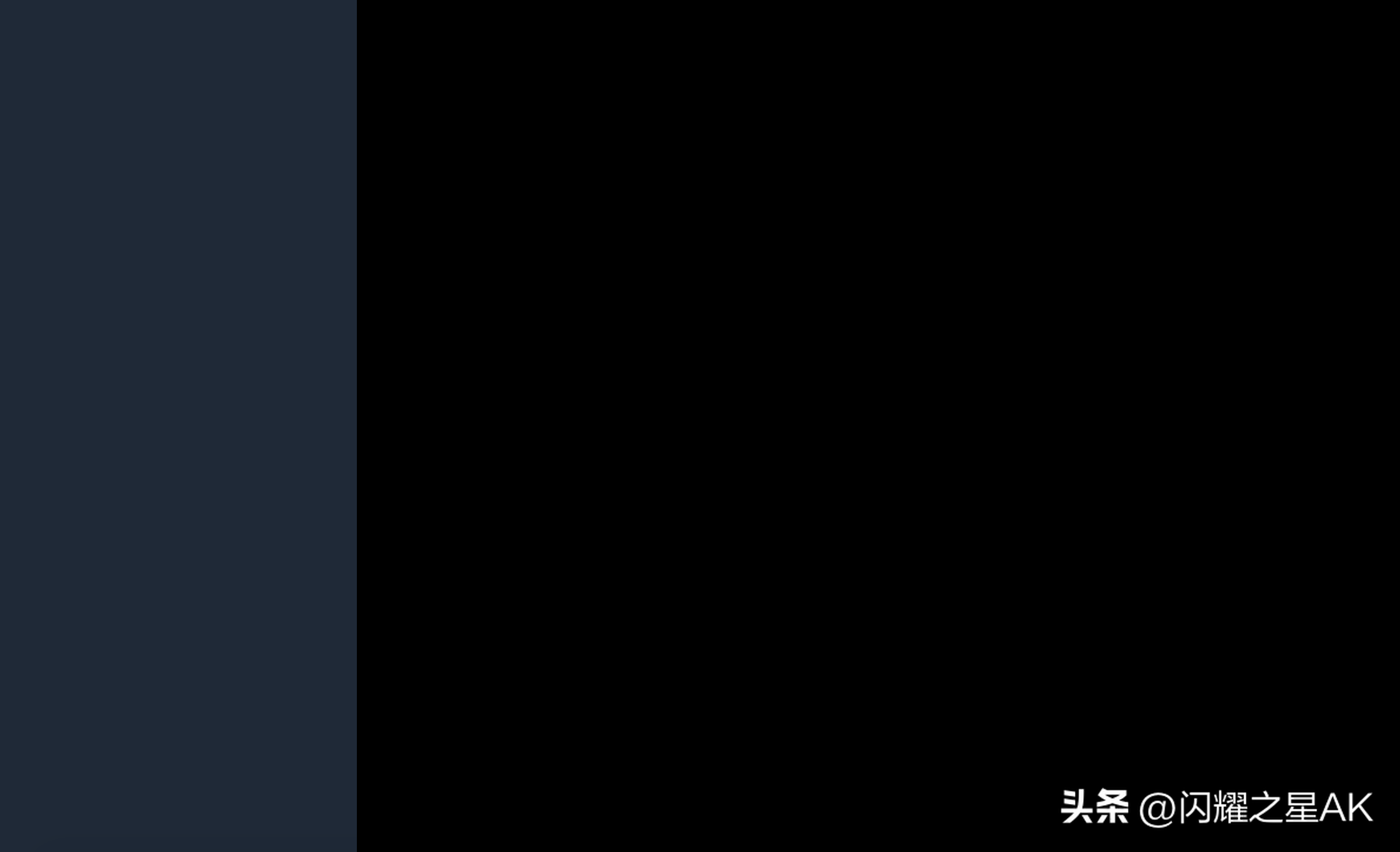
4.3、添加自定义背景
创建一个新文件style/bg.module.css并放置此自定义背景 CSS 代码。
.customBg{ background-color: #1f2937; background-image: url("data:image/svg+xml,%3Csvg width='20' height='20' viewBox='0 0 20 20' xmlns='http://www.w3.org/2000/svg'%3E%3Cg fill='%239C92AC' fill-opacity='0.52' fill-rule='evenodd'%3E%3Ccircle cx='3' cy='3' r='3'/%3E%3Ccircle cx='13' cy='13' r='3'/%3E%3C/g%3E%3C/svg%3E");}您可以在Hero Patterns中制作背景并将代码粘贴到bg.module.css.
div从此更新主要内容:
<div className={"w-full min-h-full"}>对此:
<div className={`w-full min-h-full ${custombg.customBg}`}>不要忘记将其导入app/page.jsas custombg。最后,你page.js应该看起来像这样:
import Head from "next/head";import custombg from "/styles/bg.module.css";export default function Home() { return ( <> {/* Head */} <Head> <title>ChatGPT</title> </Head> {/* Main */} <div className={`w-full min-h-full ${custombg.customBg}`}> <div className="flex"> {/* Sidebar */} <div className="bg-gray-800 h-screen w-1/5 p-2"> </div> {/* Main area */} <div className="w-4/5 relative"> </div> </div> </div> </> )}这是自定义背景效果:

4.4、构建侧边栏
首先,让我们构建新的聊天按钮和提示选项选择按钮。这是侧边栏中我们唯一需要的两个按钮。
4.4.1、添加新的聊天和提示选择按钮
现在,复制以下代码并替换page.js文件中的所有内容:
import Head from "next/head";import custombg from "/styles/bg.module.css";export default function Home() { return ( <> {/* Head */} <Head> <title>ChatGPT</title> </Head> {/* Main */} <div className={`w-full min-h-full ${custombg.customBg}`}> <div className="flex"> {/* Sidebar */} <div className="bg-gray-800 h-screen w-1/5 p-2"> <div> {/* New chat */} <div> <div className="text-gray-100 flex items-center text-xl p-3 bg-gray-900 rounded-md border border-slate-600 shadow-md m-1 hover:bg-gray-700" onClick=""> <svg xmlns="http://www.w3.org/2000/svg" fill="none" viewBox="0 0 24 24" strokeWidth={1.5} stroke="currentColor" className="w-6 h-6"> <path strokeLinecap="round" strokeLinejoin="round" d="M12 6v12m6-6H6" /> </svg> <h2 className="text-sm px-1"> New chat </h2> </div> </div> {/* Prompts */} <div> <h2 className="text-sm px-2 py-1 text-gray-100"> Prompt options: </h2> <div className="p-1 flex justify-center"> <select onChange="" className="form-select appearance-none block w-full px-3 py-1.5 text-gray-100 bg-gray-900 bg-clip-padding bg-no-repeat border border-slate-600 rounded transition ease-in-out m-0 focus:text-gray-100 focus:bg-gray-900 focus:border-slate-600 focus:outline-none"> {/* Prompts select button */} </select> </div> </div> </div> </div> {/* Main area */} <div className="w-4/5 relative"> </div> </div> </div> </> )}如果您访问http://localhost:3000 ,您现在应该看到已添加新按钮。
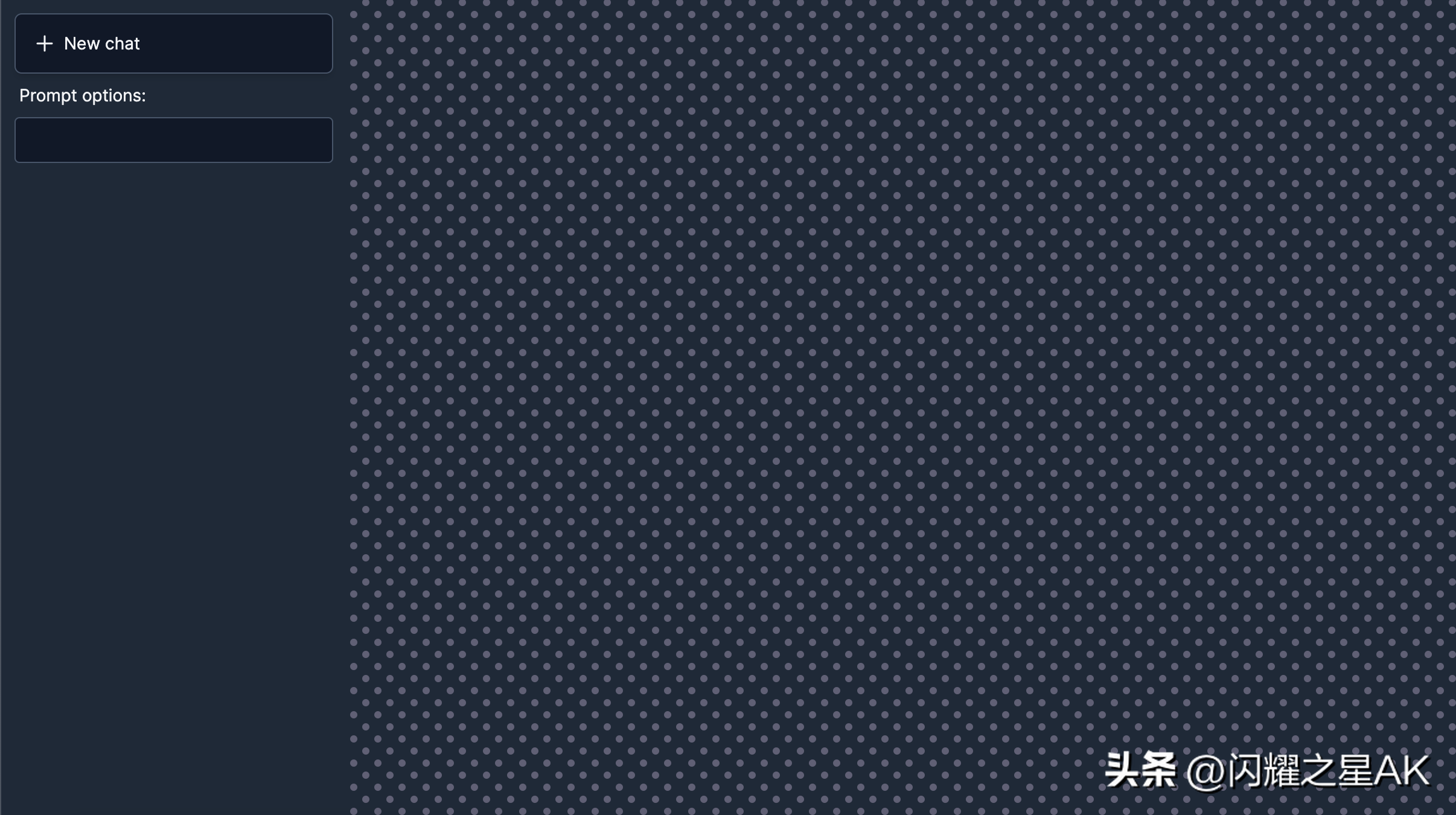
添加了一个新的聊天和选择按钮。
目前,提示选项按钮不起作用,我们将在本教程的后面进行处理。
4.5、搭建聊天区
在主要区域,我们希望有两个方面,聊天区域和文本输入区域。让我们先添加输入区域。在上面添加以下代码Main area div:
{/* Text input area */}<div> <div className="p-5 absolute bottom-0 right-0 left-0"> <div className="flex justify-center mb-2"> {/* ClocLoader */} </div> <form className="relative" onSubmit=""> <input type="text" placeholder= "Start chatting" value="" required onChange="" rows="1" className="block p-2.5 w-full text-sm text-gray-50 bg-gray-700 rounded-lg focus:outline-none ring-gray-500 focus:border-gray-500 shadow-md" /> <button type="submit" className="right-2 bottom-3 absolute pr-2" > <svg xmlns="http://www.w3.org/2000/svg" viewBox="0 0 20 20" fill="gray" className="w-5 h-5"> <path d="M3.105 2.289a.75.75 0 00-.826.95l1.414 4.925A1.5 1.5 0 005.135 9.25h6.115a.75.75 0 010 1.5H5.135a1.5 1.5 0 00-1.442 1.086l-1.414 4.926a.75.75 0 00.826.95 28.896 28.896 0 0015.293-7.154.75.75 0 000-1.115A28.897 28.897 0 003.105 2.289z" /> </svg> </button> </form> </div></div>app/page.js或用以下代码替换所有内容:
import Head from "next/head";import custombg from "/styles/bg.module.css";export default function Home() { return ( <> {/* Head */} <Head> <title>ChatGPT</title> </Head> {/* Main */} <div className={`w-full min-h-full ${custombg.customBg}`}> <div className="flex"> {/* Sidebar */} <div className="bg-gray-800 h-screen w-1/5 p-2"> <div> {/* New chat */} <div> <div className="text-gray-100 flex items-center text-xl p-3 bg-gray-900 rounded-md border border-slate-600 shadow-md m-1 hover:bg-gray-700" onClick=""> <svg xmlns="http://www.w3.org/2000/svg" fill="none" viewBox="0 0 24 24" strokeWidth={1.5} stroke="currentColor" className="w-6 h-6"> <path strokeLinecap="round" strokeLinejoin="round" d="M12 6v12m6-6H6" /> </svg> <h2 className="text-sm px-1"> New chat </h2> </div> </div> {/* Prompts */} <div> <h2 className="text-sm px-2 py-1 text-gray-100"> Prompt options: </h2> <div className="p-1 flex justify-center"> <select onChange="" className="form-select appearance-none block w-full px-3 py-1.5 text-gray-100 bg-gray-900 bg-clip-padding bg-no-repeat border border-slate-600 rounded transition ease-in-out m-0 focus:text-gray-100 focus:bg-gray-900 focus:border-slate-600 focus:outline-none"> {/* Prompts select button */} </select> </div> </div> </div> </div> {/* Main area */} <div className="w-4/5 relative"> {/* Text input area */} <div> <div className="p-5 absolute bottom-0 right-0 left-0"> <div className="flex justify-center mb-2"> {/* ClocLoader */} </div> <form className="relative" onSubmit=""> <input type="text" placeholder= "Start chatting" value="" required onChange="" rows="1" className="block p-2.5 w-full text-sm text-gray-50 bg-gray-700 rounded-lg focus:outline-none ring-gray-500 focus:border-gray-500 shadow-md" /> <button type="submit" className="right-2 bottom-3 absolute pr-2" > <svg xmlns="http://www.w3.org/2000/svg" viewBox="0 0 20 20" fill="gray" className="w-5 h-5"> <path d="M3.105 2.289a.75.75 0 00-.826.95l1.414 4.925A1.5 1.5 0 005.135 9.25h6.115a.75.75 0 010 1.5H5.135a1.5 1.5 0 00-1.442 1.086l-1.414 4.926a.75.75 0 00.826.95 28.896 28.896 0 0015.293-7.154.75.75 0 000-1.115A28.897 28.897 0 003.105 2.289z" /> </svg> </button> </form> </div> </div> </div> </div> </div> </> )}你现在应该看到你的页面是这样的:
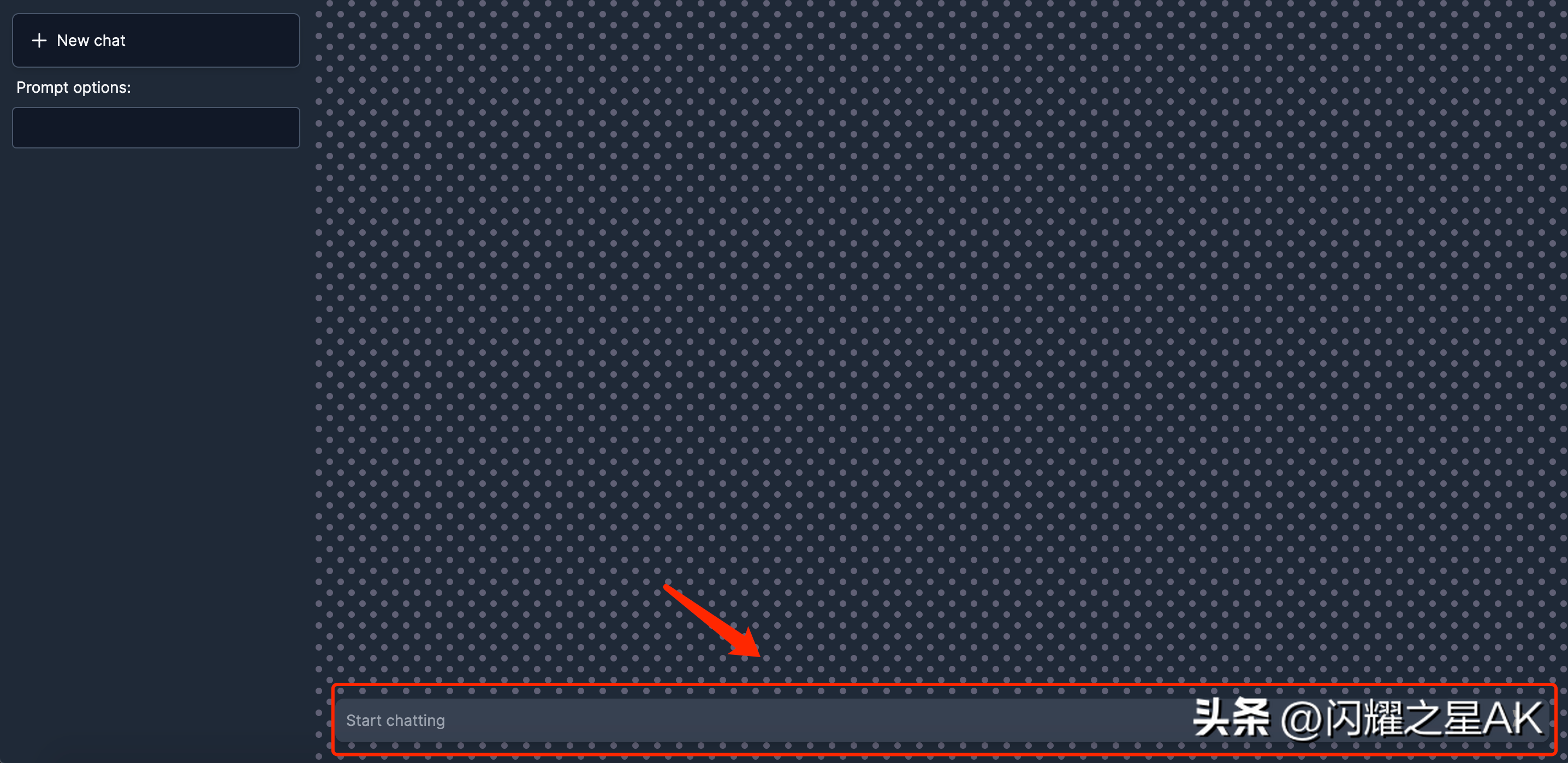
4.6、构建聊天组件
对于聊天区域,我们将制作一个新组件来显示您与 OpenAI 之间的聊天。让我们创建一个components新文件夹,并在该文件夹中创建一个名为的新文件chat.js 。应该是components/chat.js。
粘贴以下代码:
import Image from "next/image"import profilePic from "/public/user.png";import openAIPic from "/public/openai.png";export default function Chat({user}) { return ( <> <div id="chat" className="flex justify-center m-3 pr-28 py-7 rounded-md bg-gray-700 "> <div className="w-1/5"> <Image src= {profilePic} className="ml-auto mr-auto rounded-sm" alt="picture of you" width={30} height={30} /> </div> <div className="w-4/5 text-gray-100 text-sm" style={{whiteSpace: 'pre-wrap'}}> This is you </div> </div> <div id="chat" className="flex justify-center m-3 pr-28 py-7 rounded-md bg-gray-600 "> <div className="w-1/5"> <Image src= {openAIPic} className="ml-auto mr-auto rounded-sm" alt="picture of you" width={30} height={30} /> </div> <div className="w-4/5 text-gray-100 text-sm" style={{whiteSpace: 'pre-wrap'}}> This is OpenAI </div> </div> </> )}您可以将此图像用于profilePic. 放在public文件夹里。
现在我们已经完成了应用程序的 UI。目前,这只是真实对话发生时我们希望的样子的模型。
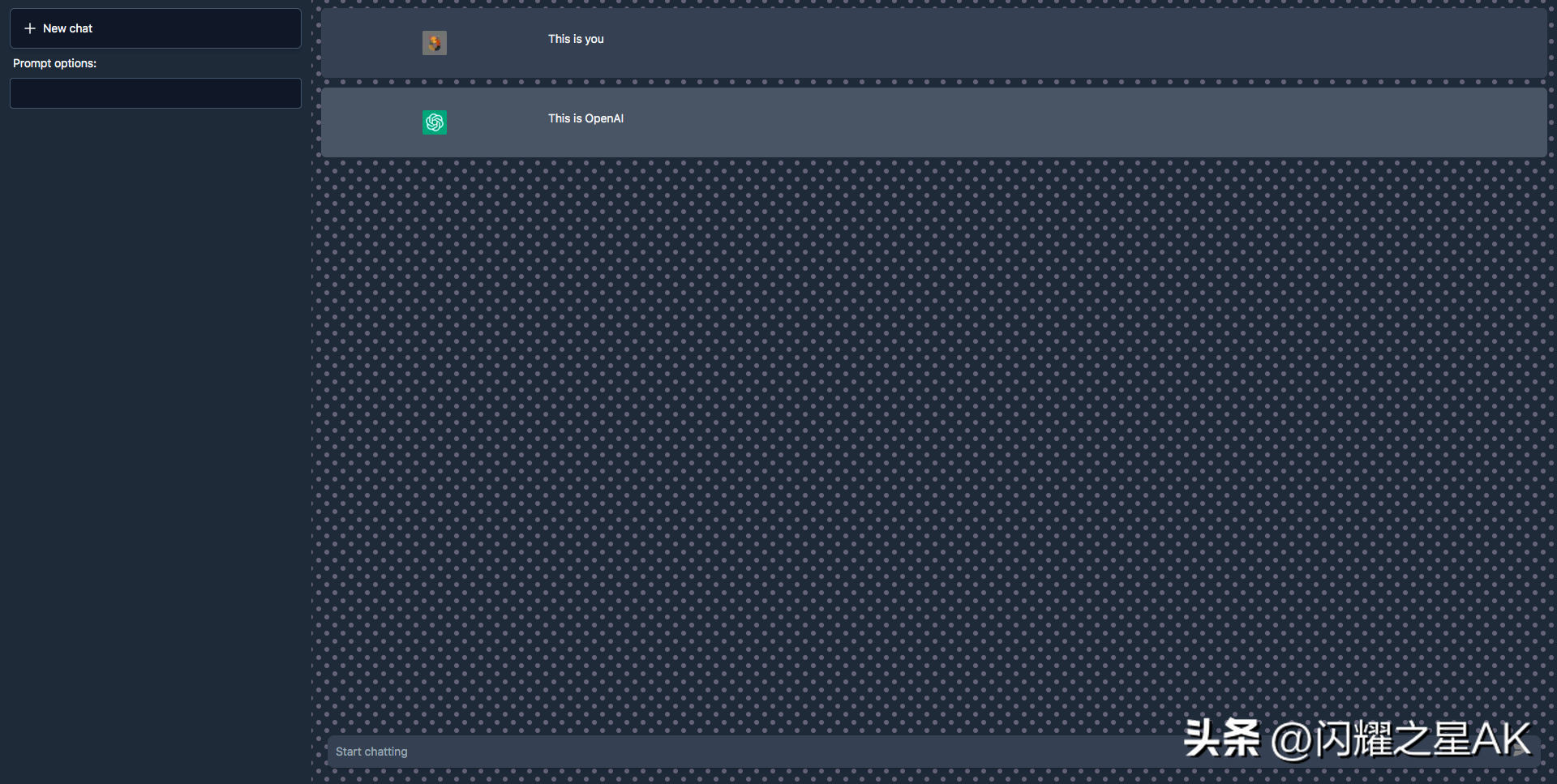
五、准备 OpenAI API 密钥
我们需要 API 密钥来连接到OpenAI API。我们去 OpenAI 网站,你需要一个帐户来获取 API 密钥。如果您没有帐户,请创建一个。单击您的个人资料图片和“查看 API 密钥”。创建一个新的密钥。
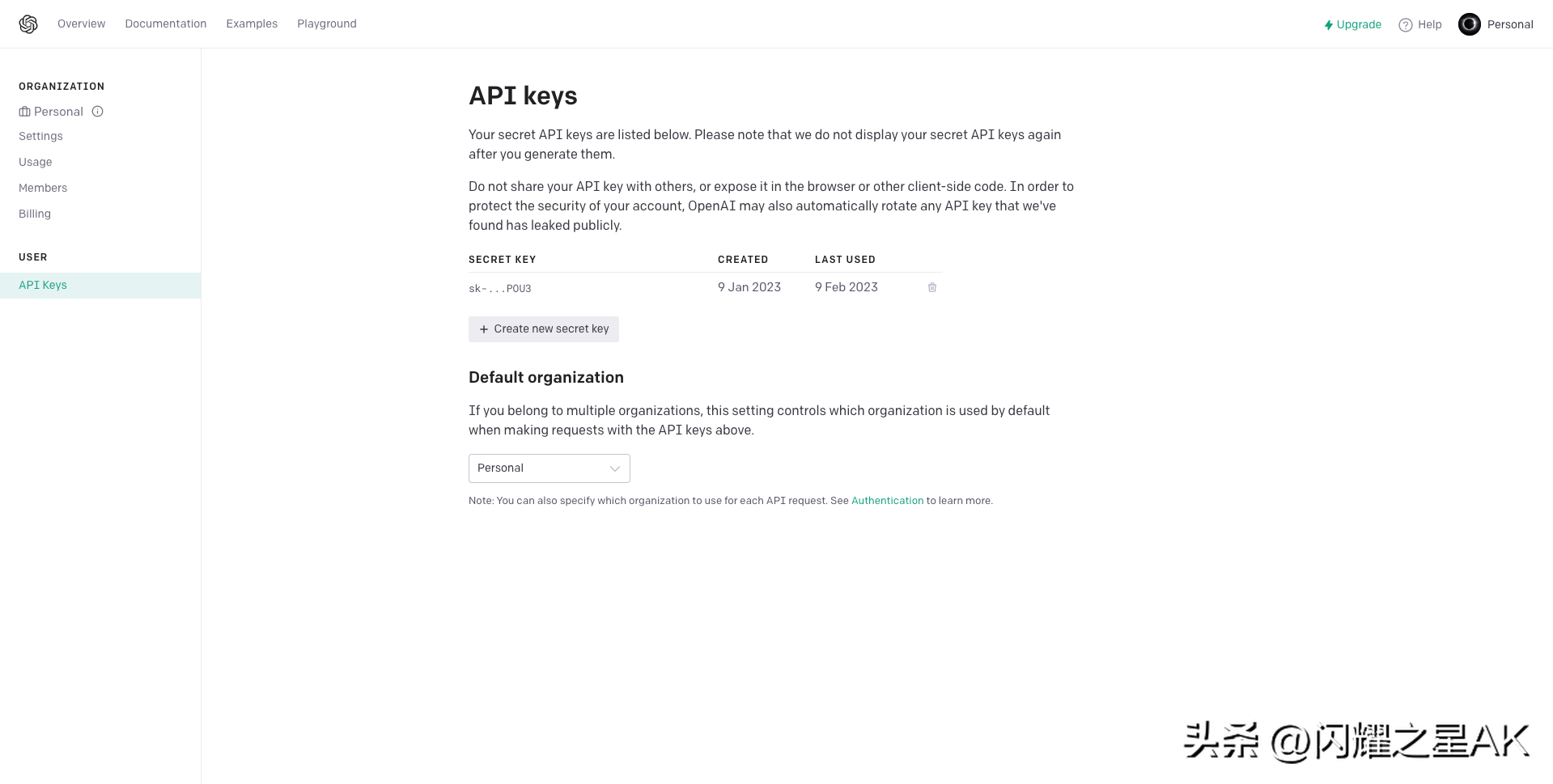
完成后,在根文件夹中创建一个名为.env的新文件并粘贴此代码:
OPENAI_API_KEY=在这里输入您的OpenAI API密钥。
六、创建提示列表
当从 API 请求时,我们必须向他们提供一些参数,包括我们要发送的model、temperature、max_tokens 等。
request : { model: "text-davinci-003", prompt: "", temperature: 0.9, max_tokens: 150, top_p: 1, frequency_penalty: 0, presence_penalty: 0.6, stop: [" Human:", " AI:"], }要了解更多信息,请访问OpenAI 网站。这基本上就是您如何通过更改模型来控制哪个模型完成您的请求。
OpenAI 提供了一个Playground,您可以在其中测试和使用这些设置,然后再将它们放入您的应用程序中。
现在,我们想要针对 3 种不同的角色进行 3 种不同的设置,AI 助手,英语翻译,以及图像生成器。让我们创建一个数组,我们可以在其中保存所有这些设置。
将以下代码放入您的app/page.js文件中:
const promptList = [ { name: "AI assistant", request : { model: "text-davinci-003", prompt: "", temperature: 0.9, max_tokens: 150, top_p: 1, frequency_penalty: 0, presence_penalty: 0.6, stop: [" Human:", " AI:"], } }, { name: "English to other languages", request: { model: "text-davinci-003", prompt: "", temperature: 0.1, max_tokens: 200, top_p: 1.0, frequency_penalty: 0.0, presence_penalty: 0.0, } }, { name: "Image generator", request: { prompt: "", n: 1, size: "512x512", } }] export {promptList};现在你app/page.js应该看起来像这样:
import Chat from "@/components/chat";import Head from "next/head";import custombg from "/styles/bg.module.css";const promptList = [ { name: "AI assistant", request : { model: "text-davinci-003", prompt: "", temperature: 0.9, max_tokens: 150, top_p: 1, frequency_penalty: 0, presence_penalty: 0.6, stop: [" Human:", " AI:"], } }, { name: "English to other languages", request: { model: "text-davinci-003", prompt: "", temperature: 0.1, max_tokens: 200, top_p: 1.0, frequency_penalty: 0.0, presence_penalty: 0.0, } }, { name: "Image generator", request: { prompt: "", n: 1, size: "512x512", } }] export {promptList}; export default function Home() { return ( <> {/* Head */} <Head> <title>ChatGPT</title> </Head> {/* Main */} <div className={`w-full min-h-full ${custombg.customBg}`}> <div className="flex"> {/* Sidebar */} <div className="bg-gray-800 h-screen w-1/5 p-2"> <div> {/* New chat */} <div> <div className="text-gray-100 flex items-center text-xl p-3 bg-gray-900 rounded-md border border-slate-600 shadow-md m-1 hover:bg-gray-700" onClick=""> <svg xmlns="http://www.w3.org/2000/svg" fill="none" viewBox="0 0 24 24" strokeWidth={1.5} stroke="currentColor" className="w-6 h-6"> <path strokeLinecap="round" strokeLinejoin="round" d="M12 6v12m6-6H6" /> </svg> <h2 className="text-sm px-1"> New chat </h2> </div> </div> {/* Prompts */} <div> <h2 className="text-sm px-2 py-1 text-gray-100"> Prompt options: </h2> <div className="p-1 flex justify-center"> <select onChange="" className="form-select appearance-none block w-full px-3 py-1.5 text-gray-100 bg-gray-900 bg-clip-padding bg-no-repeat border border-slate-600 rounded transition ease-in-out m-0 focus:text-gray-100 focus:bg-gray-900 focus:border-slate-600 focus:outline-none"> {/* Prompts select button */} </select> </div> </div> </div> </div> {/* Main area */} <div className="w-4/5 relative"> {/* Chat area */} <div id="chat" className="h-[90vh] overflow-auto scrollbar"> <Chat/> </div> {/* Text input area */} <div> <div className="p-5 absolute bottom-0 right-0 left-0"> <div className="flex justify-center mb-2"> {/* ClocLoader */} </div> <form className="relative" onSubmit=""> <input type="text" placeholder= "Start chatting" value="" required onChange="" rows="1" className="block p-2.5 w-full text-sm text-gray-50 bg-gray-700 rounded-lg focus:outline-none ring-gray-500 focus:border-gray-500 shadow-md" /> <button type="submit" className="right-2 bottom-3 absolute pr-2" > <svg xmlns="http://www.w3.org/2000/svg" viewBox="0 0 20 20" fill="gray" className="w-5 h-5"> <path d="M3.105 2.289a.75.75 0 00-.826.95l1.414 4.925A1.5 1.5 0 005.135 9.25h6.115a.75.75 0 010 1.5H5.135a1.5 1.5 0 00-1.442 1.086l-1.414 4.926a.75.75 0 00.826.95 28.896 28.896 0 0015.293-7.154.75.75 0 000-1.115A28.897 28.897 0 003.105 2.289z" /> </svg> </button> </form> </div> </div> </div> </div> </div> </> )}七、构建提示组件
有了提示列表后,让我们创建一个组件,我们可以在其中一次选择一个提示。创建一个新文件components/prompts.js 并粘贴以下代码:
import { promptList} from "@/app/page"export default function Prompts() { return ( <> {promptList.map((prompt) => ( <option key={prompt.name} value={prompt.name}>{prompt.name}</option> ))} </> )}这段代码中发生的事情是它导出一个功能组件“Prompts”,它以下拉菜单的形式返回一个选项列表。
- 代码以 import 语句开始,该语句从我们的page.js引用. 文件路径中的“@”符号代表项目的根目录。
- “promptList”是一个对象数组,其中每个对象代表一个提示。“.map”函数遍历数组中的每个项目,为每个提示创建一个新的“选项”元素。“key”和“value”属性设置为提示的“name”属性,“option”元素的文本内容也设置为提示的“name”属性。
此代码的结果将是一个显示提示列表的下拉菜单,每个提示都是菜单中的一个选项。
在 中app/page.js,我们现在可以添加Prompts组件:
在顶部导入组件app/page.js然后添加组件:
import Prompts from "@/components/prompts";<div className="p-1 flex justify-center"> <select onChange="" className="form-select appearance-none block w-full px-3 py-1.5 text-gray-100 bg-gray-900 bg-clip-padding bg-no-repeat border border-slate-600 rounded transition ease-in-out m-0 focus:text-gray-100 focus:bg-gray-900 focus:border-slate-600 focus:outline-none"> {/* Prompts select button */} <Prompts/> //<--- Where you add the component </select></div>现在您可以使用选择按钮。
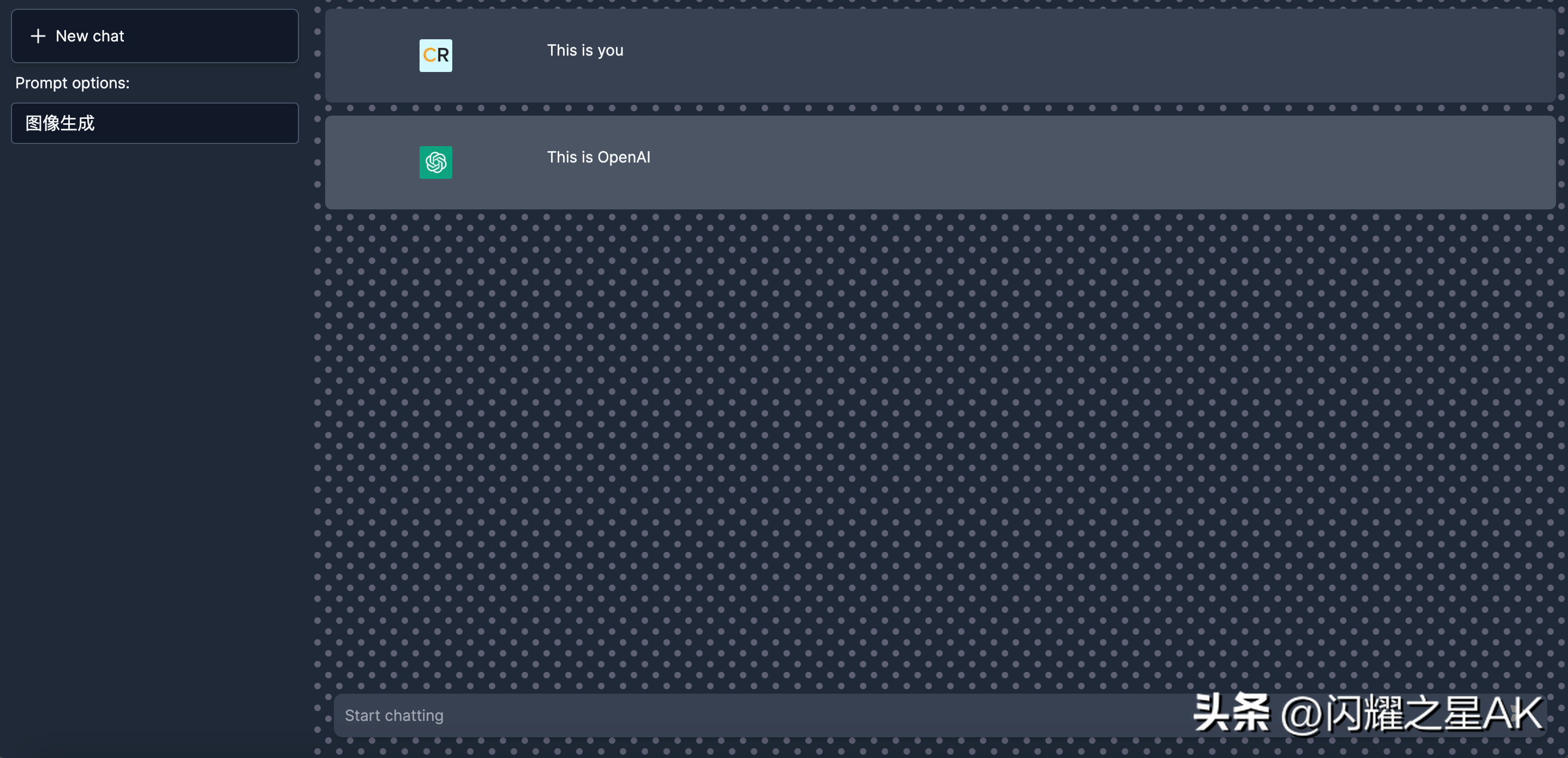
八、处理提交功能
当我们输入提示时,需要接受输入并处理提交事件。将代码替换<form>为以下代码:
<form className="relative" onSubmit=""> <input type="text" placeholder= {generatePlaceholder(currentPrompt)} value={userInput} required onChange={(e)=>setUserInput(e.target.value)} rows="1" className="block p-2.5 w-full text-sm text-gray-50 bg-gray-700 rounded-lg focus:outline-none ring-gray-500 focus:border-gray-500 shadow-md" /> <button type="submit" className="right-2 bottom-3 absolute pr-2" > <svg xmlns="http://www.w3.org/2000/svg" viewBox="0 0 20 20" fill="gray" className="w-5 h-5"> <path d="M3.105 2.289a.75.75 0 00-.826.95l1.414 4.925A1.5 1.5 0 005.135 9.25h6.115a.75.75 0 010 1.5H5.135a1.5 1.5 0 00-1.442 1.086l-1.414 4.926a.75.75 0 00.826.95 28.896 28.896 0 0015.293-7.154.75.75 0 000-1.115A28.897 28.897 0 003.105 2.289z" /> </svg> </button></form>我们更新了form属性以使其在我们提交一些文本时执行某些操作。
- placeholder设置为调用函数generatePlaceholder并传入currentPrompt.
- value设置为“userInput”状态。
- required是一个布尔属性,指定在提交表单之前必须填写输入。
- onChangeuserInput是一个事件处理程序,它在输入值更改时设置状态。该setUserInput函数被调用并传递事件目标的值。
现在,让我们声明使其工作所需的所有状态和函数。
8.1、为新聊天按钮创建clearChat函数
在函数下导入声明mesages useState Hook export default function Home(),创建一个clearChat函数。
如果您对将此代码放在哪里感到困惑,请不要担心,我会向您展示整个代码,当一切正常时您的代码应该是什么样子。
import { useState } from "react";//...codeexport default function Home() { // Save and set conversation const [messages, setMessages] = useState([]); // Set a new chat function clearChat() { setMessages([]); }}- 这里useState是一个钩子,用于保存和设置两个用户之间的对话。该挂钩使用空数组的初始值调用,该空数组用于存储对话中的消息。钩子返回一个包含两个元素的数组,第一个是当前状态值(在本例中为messages),第二个是更新状态值的设置函数(在本例中为setMessages)。
- 我们还包括一个称为clearChat设置新聊天的功能。通过使用 setter 函数将状态值设置messages为空数组来调用此函数setMessages。这将清除所有现有消息并开始新的聊天。
clearChat在新建聊天按钮事件处理程序中调用该函数onClick。
{/* New chat */}<div> <div className="text-gray-100 flex items-center text-xl p-3 bg-gray-900 rounded-md border border-slate-600 shadow-md m-1 hover:bg-gray-700" onClick={clearChat}> <svg xmlns="http://www.w3.org/2000/svg" fill="none" viewBox="0 0 24 24" strokeWidth={1.5} stroke="currentColor" className="w-6 h-6"> <path strokeLinecap="round" strokeLinejoin="round" d="M12 6v12m6-6H6" /> </svg> <h2 className="text-sm px-1"> New chat </h2> </div></div>但是当您点击新的聊天按钮时什么也不会发生,因为我们还没有任何聊天。在本教程的后面部分,您将看到它的实际效果。
8.2、setPrompt为提示选择按钮创建函数
让我们在 currentPrompt useState 下声明 Hookexport default function Home()并创建一个SetPromptandgeneratePlaceholder函数。
// To generate placeholderfunction generatePlaceholder(currentPrompt) { switch(currentPrompt) { case promptList[0].name: return "Start chatting" case promptList[1].name: return "Insert any text you want to translate into French,Spanish,Japanese and Malay: " case promptList[2].name: return "Insert your prompt to generate image:" default: return "Start chatting." }}export default function Home() { // .....code // Save and set current prompt const [currentPrompt, setCurrentPrompt] = useState(`AI assistant`); // .... code // Set prompt function setPrompt(event) { event.preventDefault(); clearChat(); setCurrentPrompt(event.target.value); }}- 我们从一个名为 generatePlaceholder 的函数开始,该函数根据当前提示生成一个占位符字符串。此函数将 用作currentPrompt参数,并根据 currentPrompt 的值返回不同的占位符字符串。
- 该generatePlaceholder函数使用 switch 语句根据当前提示确定正确的占位符字符串。如果当前提示等于“promptList”数组中的第一个元素,则函数返回字符串“开始聊天”。如果当前提示等于“promptList”数组中的第二个元素,则函数返回字符串“请输入您想要翻译成中文、西班牙语、日语和马来语的任何文本:”。如果当前提示等于“promptList”数组中的第三个元素,则函数返回字符串“请输入您的提示来生成图像:”。如果当前提示不匹配这些情况中的任何一种,该函数将返回字符串“开始聊天”。
- 然后我们声明useState钩子来保存和设置当前提示。该钩子以“AI 助手”的初始值调用,用于存储当前提示。钩子返回一个包含两个元素的数组,第一个是当前状态值(在本例中为currentPrompt),第二个是更新状态值的设置函数(在本例中为setCurrentPrompt)。
- setPrompt该组件还包括一个称为设置当前提示的函数。当我们通过提示选择按钮设置提示时会调用该函数,它是由一个事件触发的。该函数通过调用“event.preventDefault()”开始,这会阻止事件的默认行为(例如,表单提交重新加载页面)。
- 接下来,该函数调用clearChat函数来清除任何现有的聊天消息,以便我们在想要更改提示时可以进行新的对话。然后,该函数调用setCurrentPrompt并传入事件目标的值以设置当前提示。
- 每当您从选择按钮选择新提示时,该setPrompt函数用于更新当前提示。新提示将显示为输入字段中的占位符文本,您可以根据占位符开始输入您的回复。
setPrompt在选择按钮事件处理程序中调用函数onchange。
<select onChange={setPrompt} className="form-select appearance-none block w-full px-3 py-1.5 text-gray-100 bg-gray-900 bg-clip-padding bg-no-repeat border border-slate-600 rounded transition ease-in-out m-0 focus:text-gray-100 focus:bg-gray-900 focus:border-slate-600 focus:outline-none"> {/* Prompts select button */} <Prompts/></select>现在,当您选择不同的提示选项时,您将看到占位符根据所选提示发生变化。
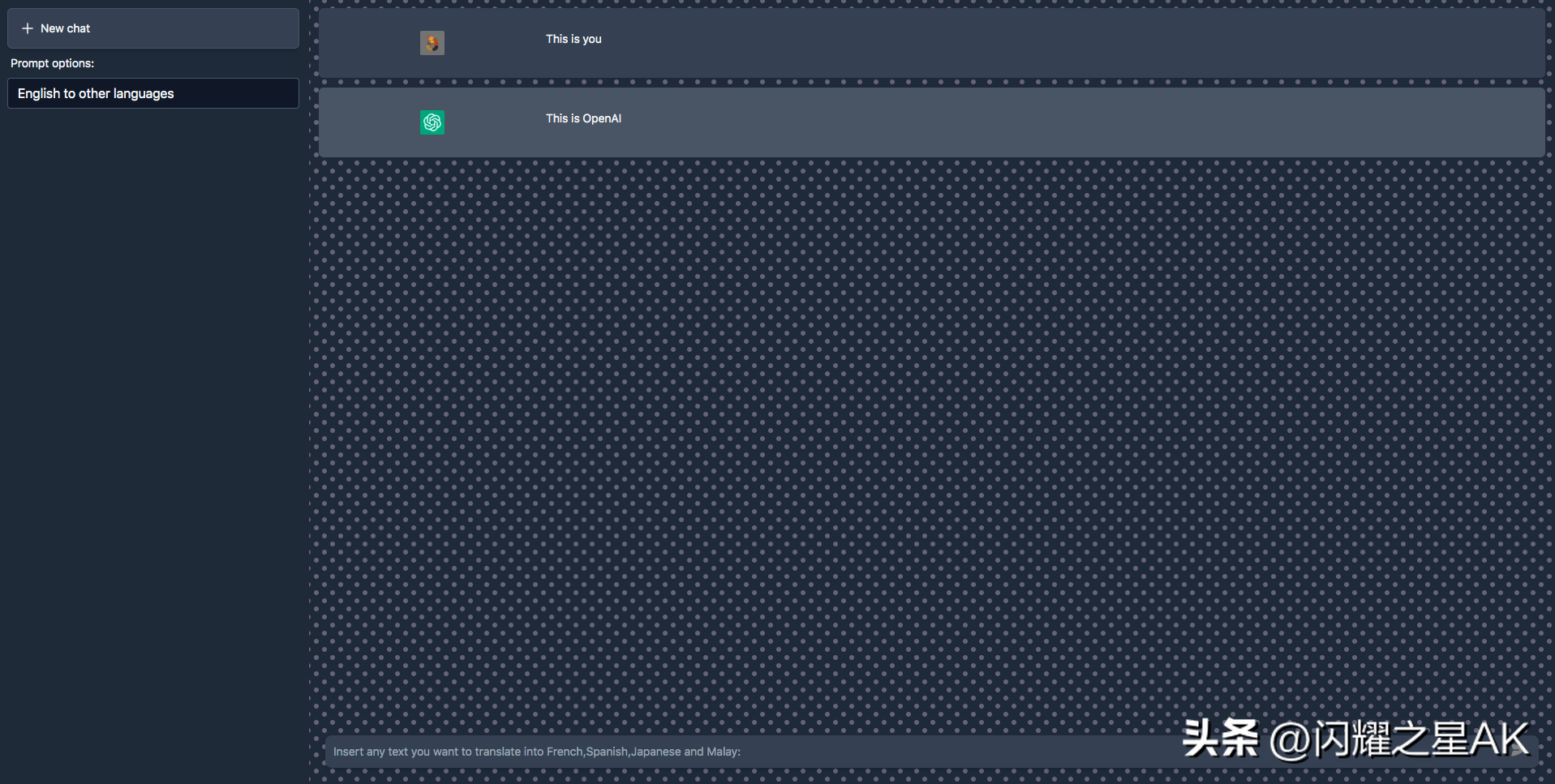
如果它仍然不工作,你的当前app/page.js应该是这样的:
import Chat from "@/components/chat";import Prompts from "@/components/prompts";import Head from "next/head";import custombg from "/styles/bg.module.css";import { useState } from "react";const promptList = [ { name: "AI assistant", request : { model: "text-davinci-003", prompt: "", temperature: 0.9, max_tokens: 150, top_p: 1, frequency_penalty: 0, presence_penalty: 0.6, stop: [" Human:", " AI:"], } }, { name: "English to other languages", request: { model: "text-davinci-003", prompt: "", temperature: 0.1, max_tokens: 200, top_p: 1.0, frequency_penalty: 0.0, presence_penalty: 0.0, } }, { name: "Image generator", request: { prompt: "", n: 1, size: "512x512", } }]export {promptList}; // To generate placeholderfunction generatePlaceholder(currentPrompt) { switch(currentPrompt) { case promptList[0].name: return "开始聊天" case promptList[1].name: return "请插入您想要翻译成中文、西班牙语、日语和马来语的任何文本 " case promptList[2].name: return "请插入您的提示来生成图像" default: return "开始聊天" }}export default function Home() { // Save and set conversation const [messages, setMessages] = useState([]); // Save and set current prompt const [currentPrompt, setCurrentPrompt] = useState(`AI assistant`); // Save and set userinput const [userInput,setUserInput] = useState(""); // Set a new chat function clearChat() { setMessages([]); } // Set prompt function setPrompt(event) { event.preventDefault(); clearChat(); setCurrentPrompt(event.target.value); } return ( <> {/* Head */} <Head> <title>ChatGPT</title> </Head> {/* Main */} <div className={`w-full min-h-full ${custombg.customBg}`}> <div className="flex"> {/* Sidebar */} <div className="bg-gray-800 h-screen w-1/5 p-2"> <div> {/* New chat */} <div> <div className="text-gray-100 flex items-center text-xl p-3 bg-gray-900 rounded-md border border-slate-600 shadow-md m-1 hover:bg-gray-700" onClick={clearChat}> <svg xmlns="http://www.w3.org/2000/svg" fill="none" viewBox="0 0 24 24" strokeWidth={1.5} stroke="currentColor" className="w-6 h-6"> <path strokeLinecap="round" strokeLinejoin="round" d="M12 6v12m6-6H6" /> </svg> <h2 className="text-sm px-1"> New chat </h2> </div> </div> {/* Prompts */} <div> <h2 className="text-sm px-2 py-1 text-gray-100"> Prompt options: </h2> <div className="p-1 flex justify-center"> <select onChange={setPrompt} className="form-select appearance-none block w-full px-3 py-1.5 text-gray-100 bg-gray-900 bg-clip-padding bg-no-repeat border border-slate-600 rounded transition ease-in-out m-0 focus:text-gray-100 focus:bg-gray-900 focus:border-slate-600 focus:outline-none"> {/* Prompts select button */} <Prompts/> </select> </div> </div> </div> </div> {/* Main area */} <div className="w-4/5 relative"> {/* Chat area */} <div id="chat" className="h-[90vh] overflow-auto scrollbar"> <Chat/> </div> {/* Text input area */} <div> <div className="p-5 absolute bottom-0 right-0 left-0"> <div className="flex justify-center mb-2"> {/* ClocLoader */} </div> <form className="relative" onSubmit=""> <input type="text" placeholder= {generatePlaceholder(currentPrompt)} value={userInput} required onChange={(e)=>setUserInput(e.target.value)} rows="1" className="block p-2.5 w-full text-sm text-gray-50 bg-gray-700 rounded-lg focus:outline-none ring-gray-500 focus:border-gray-500 shadow-md" /> <button type="submit" className="right-2 bottom-3 absolute pr-2" > <svg xmlns="http://www.w3.org/2000/svg" viewBox="0 0 20 20" fill="gray" className="w-5 h-5"> <path d="M3.105 2.289a.75.75 0 00-.826.95l1.414 4.925A1.5 1.5 0 005.135 9.25h6.115a.75.75 0 010 1.5H5.135a1.5 1.5 0 00-1.442 1.086l-1.414 4.926a.75.75 0 00.826.95 28.896 28.896 0 0015.293-7.154.75.75 0 000-1.115A28.897 28.897 0 003.105 2.289z" /> </svg> </button> </form> </div> </div> </div> </div> </div> </> )}8.3、创建submit函数来处理输入
这个函数将成为一个async函数。因为我们要从这里获取 API,它允许我们的应用程序在等待这个异步函数的结果时继续处理其他任务。
在Home函数下,让我们创建一个名为 的函数submit。
export default function Home() { // .....code // Handle submit async function submit(event) { event.preventDefault(); } // .....code}不要忘记为标记onSubmit中的事件处理程序调用此函数<form>
// .....code<form className="relative" onSubmit={submit}>// .....code- 目前,我们用来event.preventDefault阻止它执行默认行为,即刷新页面并将表单数据发送到服务器。因为我们想使用 JavaScript 来提交表单,所以我们阻止了这种行为。
收到输入后,我们要做的下一件事是在聊天区域中显示它们。首先,我们要区分哪个是我们,哪个是OpenAI。让我们为此声明一个对象。
export default function Home() { // .....code // message type const messageType = {me: "me", openAI: "openAI"}; // .....code}接下来,我们现在可以保存userInput进入messages状态。
// Handle submit async function submit(event) { event.preventDefault(); // temporary let tempMessages = [...messages, {user: `${messageType.me}`, message: `${userInput}`}]; // put the userInput in the messages setMessages(tempMessages); // clear user input setUserInput(""); }- 函数调用的第一行event.preventDefault()用于防止提交事件的默认行为,即刷新页面。
- 然后,该函数创建一个新数组tempMessages,其中包含当前messages数组和一个表示用户输入消息的新对象。新对象包含两个属性:messageTypewhich is equal tomessageType.me和messagewhich is equal to userInput。
- 该函数然后使用该函数将messages状态设置为新数组,并通过“”清除用户输入。tempMessagessetMessagessetUserInput
8.4、在聊天区显示消息
打开components/chat.js并用此代码替换所有内容:
import Image from "next/image";import profilePic from "/public/user.png";import openAIPic from "/public/openai.png";export default function Chat({user}) { return ( <div id="chat" className={`flex justify-center m-3 pr-28 py-7 rounded-md ${user.user === "me" ? "bg-gray-700" : "bg-gray-600"} `}> <div className="w-1/5"> <Image src= {user.user === "me" ? profilePic : openAIPic} className="ml-auto mr-auto rounded-sm" alt="picture of you" width={30} height={30} /> </div> <div className="w-4/5 text-gray-100 text-sm" style={{whiteSpace: 'pre-wrap'}}> {user.image ? <img src={user.image}/> : user.message} </div> </div> )}在page.js我们应该检查是否有至少一条消息显示在聊天区域中。然后我们遍历每条消息并user 作为道具传递到聊天组件中。将 中的所有内容替换{/* Chat area */} 为以下代码:
{/* Chat area */}<div id="chat" className="h-[90vh] overflow-auto scrollbar"> {messages.length > 0 && messages.map((user, index)=>( <Chat key={index} user={user}/> )) }</div>如果一切都正确完成,您现在可以输入一些消息,它们将出现在聊天区域中。此外,当您单击新聊天时,它会重置聊天区域以进行新对话。
这是供您参考的完整app/page.js代码:
import Chat from "@/components/chat";import Prompts from "@/components/prompts";import Head from "next/head";import custombg from "/styles/bg.module.css";import { useState } from "react";const promptList = [ { name: "AI 助手", request : { model: "text-davinci-003", prompt: "", temperature: 0.9, max_tokens: 150, top_p: 1, frequency_penalty: 0, presence_penalty: 0.6, stop: [" Human:", " AI:"], } }, { name: "英文翻译", request: { model: "text-davinci-003", prompt: "", temperature: 0.1, max_tokens: 200, top_p: 1.0, frequency_penalty: 0.0, presence_penalty: 0.0, } }, { name: "图像生成", request: { prompt: "", n: 1, size: "512x512", } }]export {promptList}; // To generate placeholderfunction generatePlaceholder(currentPrompt) { switch(currentPrompt) { case promptList[0].name: return "开始聊天" case promptList[1].name: return "请插入您想要翻译成中文、西班牙语、日语和马来语的任何文本 " case promptList[2].name: return "请插入您的提示来生成图像" default: return "开始聊天" }}export default function Home() { // Save and set conversation const [messages, setMessages] = useState([]); // Save and set current prompt const [currentPrompt, setCurrentPrompt] = useState(`AI assistant`); // Save and set userinput const [userInput,setUserInput] = useState(""); // message type const messageType = {me: "me", openAI: "openAI"}; // Set a new chat function clearChat() { setMessages([]); } // Set prompt function setPrompt(event) { event.preventDefault(); clearChat(); setCurrentPrompt(event.target.value); } // Handle submit async function submit(event) { event.preventDefault(); // temporary message let tempMessages = [...messages, {user: `${messageType.me}`, message: `${userInput}`}]; // put the userInput in the messages setMessages(tempMessages); // clear user input setUserInput(""); } return ( <> {/* Head */} <Head> <title>ChatGPT</title> </Head> {/* Main */} <div className={`w-full min-h-full ${custombg.customBg}`}> <div className="flex"> {/* Sidebar */} <div className="bg-gray-800 h-screen w-1/5 p-2"> <div> {/* New chat */} <div> <div className="text-gray-100 flex items-center text-xl p-3 bg-gray-900 rounded-md border border-slate-600 shadow-md m-1 hover:bg-gray-700" onClick={clearChat}> <svg xmlns="http://www.w3.org/2000/svg" fill="none" viewBox="0 0 24 24" strokeWidth={1.5} stroke="currentColor" className="w-6 h-6"> <path strokeLinecap="round" strokeLinejoin="round" d="M12 6v12m6-6H6" /> </svg> <h2 className="text-sm px-1"> New chat </h2> </div> </div> {/* Prompts */} <div> <h2 className="text-sm px-2 py-1 text-gray-100"> Prompt options: </h2> <div className="p-1 flex justify-center"> <select onChange={setPrompt} className="form-select appearance-none block w-full px-3 py-1.5 text-gray-100 bg-gray-900 bg-clip-padding bg-no-repeat border border-slate-600 rounded transition ease-in-out m-0 focus:text-gray-100 focus:bg-gray-900 focus:border-slate-600 focus:outline-none"> {/* Prompts select button */} <Prompts/> </select> </div> </div> </div> </div> {/* Main area */} <div className="w-4/5 relative"> {/* Chat area */} <div id="chat" className="h-[90vh] overflow-auto scrollbar"> {messages.length > 0 && messages.map((user, index)=>( <Chat key={index} user={user}/> )) } </div> {/* Text input area */} <div> <div className="p-5 absolute bottom-0 right-0 left-0"> <div className="flex justify-center mb-2"> {/* ClocLoader */} </div> <form className="relative" onSubmit={submit}> <input type="text" placeholder= {generatePlaceholder(currentPrompt)} value={userInput} required onChange={(e)=>setUserInput(e.target.value)} rows="1" className="block p-2.5 w-full text-sm text-gray-50 bg-gray-700 rounded-lg focus:outline-none ring-gray-500 focus:border-gray-500 shadow-md" /> <button type="submit" className="right-2 bottom-3 absolute pr-2" > <svg xmlns="http://www.w3.org/2000/svg" viewBox="0 0 20 20" fill="gray" className="w-5 h-5"> <path d="M3.105 2.289a.75.75 0 00-.826.95l1.414 4.925A1.5 1.5 0 005.135 9.25h6.115a.75.75 0 010 1.5H5.135a1.5 1.5 0 00-1.442 1.086l-1.414 4.926a.75.75 0 00.826.95 28.896 28.896 0 0015.293-7.154.75.75 0 000-1.115A28.897 28.897 0 003.105 2.289z" /> </svg> </button> </form> </div> </div> </div> </div> </div> </> )}九、调用接口
首先,我们必须从稍后创建的服务器端调用 API。在app/page.js找到这行代码:
// Handle submitasync function submit(event) { // .....code}用以下代码替换它们:
// Handle submit async function submit(event) { event.preventDefault(); // Get instruction prompt const instructionPrompt = generateInstructionPrompt(userInput, currentPrompt) // Temporary message let tempMessages = [...messages, {user: `${messageType.me}`, message: `${userInput}`}]; // Put the userInput in the messages setMessages(tempMessages); // Clear user input setUserInput(""); // Call the API try { const response = await fetch("api/generate",{ method: "POST", headers: { "Content-Type": "application/json", }, body: generateBody(currentPrompt, messages, userInput, tempMessages, instructionPrompt) }); // If we get unsuccessful response const data = await response.json(); if (response.status !== 200) { throw data.error || new Error(`Request failed with status ${response.status}`); } console.log(data.openAI); setMessages([...tempMessages, {user: messageType.openAI, message: `${data.openAI && data.openAI.trimStart()}`, image: data.image }]); } catch (error) { // Consider implementing your own error handling logic here console.error(error); alert(error.message); } }- 该函数使用fetchAPI 向 API 端点发出 POST 请求/api/generate,请求正文由该generateBody函数生成。请求体包含当前提示、消息、用户输入、临时消息、指令提示等信息。
- 如果 API 返回成功响应,该函数将记录响应数据并使用该函数将来自 OpenAI 的响应添加到消息列表中setMessages。
- 如果 API 返回不成功的响应或发生错误,错误消息将记录到控制台并向用户显示带有错误消息的警报。
9.1、生成指令提示
OpenAI 模型可以做任何事情,从生成原创故事到执行复杂的文本分析。因为他们可以做很多事情,所以你必须明确描述你想要什么。展示,而不仅仅是讲述,通常是获得良好提示的秘诀。这些模型可以用作您自己模型的起点,或者您可以微调它们以满足您的特定需求。
所以我们必须向他们展示我们希望模型为我们做什么。这些是如何明确地给他们指示的一些例子。
在 index.js 你可以将它们放在数组下的代码中添加以下代码prompList:
function generateInstructionPrompt(userInput, currentPrompt) { let instructionPrompt = ``; switch (currentPrompt) { case promptList[0].name: instructionPrompt = `The following is a conversation with an AI assistant. The assistant is helpful, creative, clever, and very friendly. \nHuman: Hello, who are you? \nAI: I am an AI created by OpenAI. How can I help you today? \nHuman: ${userInput} \nAI:` break; case promptList[1].name: instructionPrompt = `Translate this into four languages 1. French, 2. Spanish, 3. Japanese and 4. Malay:\n\n${userInput}\n\n` break; case promptList[2].name: instructionPrompt = `${userInput}` break; default: instructionPrompt = `The following is a conversation with an AI assistant. The assistant is helpful, creative, clever, and very friendly. \n\nHuman: Hello, who are you? \nAI: I am an AI created by OpenAI. How can I help you today? \nHuman: ${userInput}` } return instructionPrompt;}generateInstructionPrompt功能。
此代码定义了一个函数generateInstructionPrompt,该函数根据用户选择的当前提示和用户输入生成指令提示。该函数有两个参数:userInput和currentPrompt。
该函数以空字符串开头instructionPrompt,然后使用语句根据 的值switch设置 的值。该语句将 的值与数组中提示的名称进行比较。instructionPromptcurrentPromptswitchcurrentPromptpromptList
- 如果 的值currentPrompt与 中第一个提示的名称匹配promptList,则instructionPrompt将设置为包含与 AI 助手对话的说明的字符串。包含userInput在说明中。
- 如果 的值currentPrompt与 中第二个提示的名称相匹配promptList,则instructionPrompt将设置为一个字符串,其中包含将文本翻译成四种语言的说明:法语、西班牙语、日语和马来语。包含userInput在说明中。
- 如果 的值currentPrompt与 中第三个提示的名称匹配promptList,则instructionPrompt设置为userInput。
- 如果 的值与currentPrompt中的任何名称都不匹配promptList,则instructionPrompt将设置为一个字符串,其中包含与 AI 助手对话的默认说明。包含userInput在说明中。
最后,该函数返回instructionPrompt.
9.2、创建一个函数来生成正文
当我们向 API 发送请求时,不同的提示需要不同的主体。所以我们必须创建一个函数来为每个提示生成一个特定的正文。
添加以下代码,page.js 您可以将它们放在generateInstructionPrompt函数下:
function generateBody(currentPrompt, messages, userInput, tempMessages, instructionPrompt) { let body = ""; switch(currentPrompt) { case promptList[0].name: body = JSON.stringify({input: `${messages.length === 0 ? instructionPrompt : tempMessages.map(m => m.message).join(" ")}`, prompt: currentPrompt}) break; case promptList[1].name: body = JSON.stringify({input: instructionPrompt, prompt: currentPrompt}) case promptList[2].name: body = JSON.stringify({input: instructionPrompt, prompt: currentPrompt}) break; default: body = JSON.stringify({input: `${messages.length === 0 ? instructionPrompt : tempMessages.map(m => m.message).join(" ")}`, prompt: currentPrompt}) } return body}generateBody功能。
该函数生成要在 API 调用中使用的请求正文fetch。body是根据其值生成的,currentPrompt用于判断API调用的提示类型。
它使用 switch 语句来确定提示的类型。如果currentPrompt等于promptList[0].name,正文将设置为具有以下属性的 JSON 字符串:
- inputinstructionPrompt:这可以是ifmessages.length等于 0的值,也可以是从数组message中对象的属性串联而成的字符串tempMessages。
- prompt: 这等于 的值currentPrompt。
如果currentPrompt等于promptList[1].nameor promptList[2].name,正文将设置为具有以下属性的 JSON 字符串:
- input: 这等于 的值instructionPrompt。
- prompt: 这等于 的值currentPrompt。
如果currentPrompt不匹配任何一种情况,正文将设置为具有以下属性的 JSON 字符串:
- inputinstructionPrompt:这可以是ifmessages.length等于 0的值,也可以是从数组message中对象的属性串联而成的字符串tempMessages。
- prompt: 这等于 的值currentPrompt。
最后,该函数返回生成的body.
9.3、创建app/api/generate端点
首先,我们需要安装 OpenAI 官方 Node.js 库以通过 HTTP 请求与 API 进行交互。在终端中运行此命令:
npm install openai如果您不知道,文件夹内的任何文件app/api都会映射到/api/*并将被视为 API 端点而不是app. 它们是仅限服务器端的捆绑包,不会增加客户端捆绑包的大小。
这是我们要向 OpenAI API 发出请求的地方。让我们创建一个新文件app/api/generate.js并使用以下内容填充它:
import { Configuration, OpenAIApi } from "openai";import { promptList} from "@/app/page"const configuration = new Configuration({ apiKey: process.env.OPENAI_API_KEY,});// using the secret key for authenticationconst openai = new OpenAIApi(configuration);// the function is called from index.js when it fetch(api/generate)export default async function(req, res) { if (!configuration.apiKey) { res.status(500).json({ error: { message: "OpenAI API key not configured, please follow instructions in README.md", } }); return; } // Get input and currentPrompt const { input, prompt } = req.body; const APIrequest = generateAPIrequest(prompt,input); // If current prompt is Image generator if(prompt === "Image generator") { // Request OpenAI API try { const response = await openai.createImage(APIrequest); res.status(200).json({image:response.data.data[0].url}) } catch(error) { // Consider adjusting the error handling logic for your use case if(error.response){ console.error(error.response.data, error.response.status); res.status(error.response.status).json(error.response.data); } else { console.log(`Error with OpenAI API request: ${error.message}`); res.status(500).json({ error: { message: 'An error occurred during your request.', } }); } } return; } // Request OpenAI API if current prompt is not Image generator try { const response = await openai.createCompletion(APIrequest); res.status(200).json({openAI:response.data.choices[0].text}) } catch(error) { // Consider adjusting the error handling logic for your use case if(error.response){ console.error(error.response.data, error.response.status); res.status(error.response.status).json(error.response.data); } else { console.log(`Error with OpenAI API request: ${error.message}`); res.status(500).json({ error: { message: 'An error occurred during your request.', } }); } }}// Selecting which request to send based on current prompt and injecting user input into the requestfunction generateAPIrequest(currentPrompt, input) { let request = {}; for(let i = 0; i < promptList.length; i ++) { if(currentPrompt === promptList[i].name) { promptList[i].request.prompt = input; request = promptList[i].request; } } return request;}- 代码从导入必要的库开始:从库中Configuration导入,从文件中导入。然后使用 API 密钥实例化该对象,该密钥取自环境变量或我们之前创建的。OpenAIApiopenaipromptList@/pagesconfiguration.env
- 然后该函数使用该openai对象向 OpenAI API 发出 API 请求。prompt请求类型(图像生成或完成生成)由请求正文中的字段值确定。
- 如果prompt是“图像生成器”,代码会调用openai.createImage请求详细信息。如果请求成功,则在响应中返回生成图像的 URL。如果请求失败,代码会记录错误消息并返回错误状态。
- 否则,如果prompt不是“图像生成器”,代码会调用openai.createCompletion生成文本补全。来自 API 的响应随后会在 HTTP 响应中返回。
- 该代码还包括错误处理逻辑,用于处理 API 请求期间可能发生的错误。如果发生错误,代码会记录错误并在 HTTP 响应中返回错误状态。
- 调用该generateAPIrequest函数是为了根据currentPrompt和用户的确定要发出的 API 请求input。该函数循环遍历数组的元素promptList,并request根据 的值将对象设置为正确的请求currentPrompt。然后该request对象由函数返回。
现在一切正常!去尝试使用该应用程序。
十、最后的完善
对于最后的润色,我们将添加自动滚动和加载动画,使该应用程序更加生动。
10.1、添加自动滚动
为了快速完成所有操作,让我们使用终端安装 react-scroll:
npm install react-scroll并在中添加以下代码app/page.js:
import { useEffect } from "react";import { animateScroll as scroll } from 'react-scroll';//....codeexport default function Home() {//.....code useEffect(() => { scroll.scrollToBottom({ containerId: "chat", duration: 250, }); }, [messages])//.....code}- 此代码使用useEffectReact 中的钩子在状态更新时执行副作用messages。
- 效果是当messages状态更新时将聊天容器滚动到底部。这是为了确保用户始终查看聊天记录中的最新消息。
- 该scroll.scrollToBottom函数来自scroll-behavior库,用于将聊天容器滚动到底部。该containerId属性设置为“聊天”,这意味着聊天容器元素的 ID 应为“聊天”。该duration属性设置为 250 毫秒,这意味着滚动动画应持续 250 毫秒。
- 钩子useEffect有两个参数:第一个是执行副作用的函数,第二个是依赖项数组。在这种情况下,依赖项是[messages],这意味着效果只会在messages状态更改时运行。
10.2、设置滚动条样式
这是可选的,只是为了使滚动条与设计保持一致。
打开styles/globals.css以下代码:
@tailwind base;@tailwind components;@tailwind utilities;@layer utilities { .scrollbar::-webkit-scrollbar { width: 10px; height: 10px; } .scrollbar::-webkit-scrollbar-track { background: #1F2937; } .scrollbar::-webkit-scrollbar-thumb { background: #374151; border-radius: 100vh; } .scrollbar::-webkit-scrollbar-thumb:hover { background: #4B5563; }}10.3、添加加载动画
接下来也是最后一件事是加载动画。我们将使用David Hu 的 React Spinners。去他的页面查看更多加载动画。对于本教程,我们将使用 CloakLoader 动画。
使用此命令安装 React Spinners:
npm install --save react-spinners然后我们声明loadinguseState Hook:
export default function Home() { // loading useState const [loading, setLoading] = useState(false); //.....code}我们希望加载动画在请求发生时为真。因此,我们在提交时将其设置为 true,然后在收到响应(成功或错误)时将其设置回 false。
在app/page.js找到以下行并根据此代码设置加载动画:
// Handle submit async function submit(event) { event.preventDefault(); // Set loading animation to true setLoading(true); //.....code try { //....code // Set loading animation to false setLoading(false); } catch (error) { // Set loading animation to false setLoading(false); //.....code }}最后一步是添加加载组件。找到这一{/* ClocLoader */}行并添加组件。
import { ClockLoader } from 'react-spinners';//....code//....code//....code<div className="flex justify-center mb-2"> {/* ClocLoader */} <ClockLoader size={20} color={"#F3F4F6"} loading={loading} /></div>您现在可以尝试一下,以确保它正常工作。
给你!我们终于完成了应用程序。如果您还在这里,感谢您花时间阅读本教程。我希望您对代码及其功能有了更深入的了解。如果您有任何问题或疑虑,请随时与我联系。我总是很乐意提供帮助。我希望本教程对您来说是宝贵的资源,并且您可以充分利用新学到的知识。干杯!
十一、完整代码
11.1、出问题了吗?
如果它仍然无法正常工作。这是供您参考的完整代码。(接下来js文件结构)
app/page.js
import Chat from "@/components/chat";import Prompts from "@/components/prompts";import Head from "next/head";import custombg from "/styles/bg.module.css";import { useState } from "react";import { useEffect } from "react";import { animateScroll as scroll } from 'react-scroll';import { ClockLoader } from 'react-spinners';const promptList = [ { name: "AI assistant", request : { model: "text-davinci-003", prompt: "", temperature: 0.9, max_tokens: 150, top_p: 1, frequency_penalty: 0, presence_penalty: 0.6, stop: [" Human:", " AI:"], } }, { name: "English to other languages", request: { model: "text-davinci-003", prompt: "", temperature: 0.1, max_tokens: 200, top_p: 1.0, frequency_penalty: 0.0, presence_penalty: 0.0, } }, { name: "Image generator", request: { prompt: "", n: 1, size: "512x512", } }]export {promptList}; // Generate instruction promptfunction generateInstructionPrompt(userInput, currentPrompt) { let instructionPrompt = ``; switch (currentPrompt) { case promptList[0].name: instructionPrompt = `The following is a conversation with an AI assistant. The assistant is helpful, creative, clever, and very friendly. \nHuman: Hello, who are you? \nAI: I am an AI created by OpenAI. How can I help you today? \nHuman: ${userInput} \nAI:` break; case promptList[1].name: instructionPrompt = `Translate this into four languages 1. French, 2. Spanish, 3. Japanese and 4. Malay:\n\n${userInput}\n\n` break; case promptList[2].name: instructionPrompt = `${userInput}` break; default: instructionPrompt = `The following is a conversation with an AI assistant. The assistant is helpful, creative, clever, and very friendly. \n\nHuman: Hello, who are you? \nAI: I am an AI created by OpenAI. How can I help you today? \nHuman: ${userInput}` } return instructionPrompt;}// Generate bodyfunction generateBody(currentPrompt, messages, userInput, tempMessages, instructionPrompt) { let body = ""; switch(currentPrompt) { case promptList[0].name: body = JSON.stringify({input: `${messages.length === 0 ? instructionPrompt : tempMessages.map(m => m.message).join(" ")}`, prompt: currentPrompt}) break; case promptList[1].name: body = JSON.stringify({input: instructionPrompt, prompt: currentPrompt}) case promptList[2].name: body = JSON.stringify({input: instructionPrompt, prompt: currentPrompt}) break; default: body = JSON.stringify({input: `${messages.length === 0 ? instructionPrompt : tempMessages.map(m => m.message).join(" ")}`, prompt: currentPrompt}) } return body}// To generate placeholderfunction generatePlaceholder(currentPrompt) { switch(currentPrompt) { case promptList[0].name: return "Start chatting" case promptList[1].name: return "Insert any text you want to translate into French,Spanish,Japanese and Malay: " case promptList[2].name: return "Insert your prompt to generate image:" default: return "Start chatting." }}export default function Home() { // loading useState const [loading, setLoading] = useState(false); // Save and set conversation const [messages, setMessages] = useState([]); // Save and set current prompt const [currentPrompt, setCurrentPrompt] = useState(`AI assistant`); // Save and set userinput const [userInput,setUserInput] = useState(""); // Message type const messageType = {me: "me", openAI: "openAI"}; // Scroll the chat container to the bottom useEffect(() => { scroll.scrollToBottom({ containerId: "chat", duration: 250, }); }, [messages]) // Set a new chat function clearChat() { setMessages([]); } // Set prompt function setPrompt(event) { event.preventDefault(); clearChat(); setCurrentPrompt(event.target.value); } // Handle submit async function submit(event) { event.preventDefault(); // Set loading animation to true setLoading(true); // Get instruction prompt const instructionPrompt = generateInstructionPrompt(userInput, currentPrompt) // Temporary message let tempMessages = [...messages, {user: `${messageType.me}`, message: `${userInput}`}]; // Put the userInput in the messages setMessages(tempMessages); // Clear user input setUserInput(""); // Call the API try { const response = await fetch("api/generate",{ method: "POST", headers: { "Content-Type": "application/json", }, body: generateBody(currentPrompt, messages, userInput, tempMessages, instructionPrompt) }); // If we get unsuccessful response const data = await response.json(); if (response.status !== 200) { throw data.error || new Error(`Request failed with status ${response.status}`); } setMessages([...tempMessages, {user: messageType.openAI, message: `${data.openAI && data.openAI.trimStart()}`, image: data.image }]); // Set loading animation to false setLoading(false); } catch (error) { // Set loading animation to false setLoading(false); // Consider implementing your own error handling logic here console.error(error); alert(error.message); } } return ( <> {/* Head */} <Head> <title>ChatGPT</title> </Head> {/* Main */} <div className={`w-full min-h-full ${custombg.customBg}`}> <div className="flex"> {/* Sidebar */} <div className="bg-gray-800 h-screen w-1/5 p-2"> <div> {/* New chat */} <div> <div className="text-gray-100 flex items-center text-xl p-3 bg-gray-900 rounded-md border border-slate-600 shadow-md m-1 hover:bg-gray-700" onClick={clearChat}> <svg xmlns="http://www.w3.org/2000/svg" fill="none" viewBox="0 0 24 24" strokeWidth={1.5} stroke="currentColor" className="w-6 h-6"> <path strokeLinecap="round" strokeLinejoin="round" d="M12 6v12m6-6H6" /> </svg> <h2 className="text-sm px-1"> New chat </h2> </div> </div> {/* Prompts */} <div> <h2 className="text-sm px-2 py-1 text-gray-100"> Prompt options: </h2> <div className="p-1 flex justify-center"> <select onChange={setPrompt} className="form-select appearance-none block w-full px-3 py-1.5 text-gray-100 bg-gray-900 bg-clip-padding bg-no-repeat border border-slate-600 rounded transition ease-in-out m-0 focus:text-gray-100 focus:bg-gray-900 focus:border-slate-600 focus:outline-none"> {/* Prompts select button */} <Prompts/> </select> </div> </div> </div> </div> {/* Main area */} <div className="w-4/5 relative"> {/* Chat area */} <div id="chat" className="h-[90vh] overflow-auto scrollbar"> {messages.length > 0 && messages.map((user, index)=>( <Chat key={index} user={user}/> )) } </div> {/* Text input area */} <div> <div className="p-5 absolute bottom-0 right-0 left-0"> <div className="flex justify-center mb-2"> {/* ClocLoader */} <ClockLoader size={20} color={"#F3F4F6"} loading={loading} /> </div> <form className="relative" onSubmit={submit}> <input type="text" placeholder= {generatePlaceholder(currentPrompt)} value={userInput} required onChange={(e)=>setUserInput(e.target.value)} rows="1" className="block p-2.5 w-full text-sm text-gray-50 bg-gray-700 rounded-lg focus:outline-none ring-gray-500 focus:border-gray-500 shadow-md" /> <button type="submit" className="right-2 bottom-3 absolute pr-2" > <svg xmlns="http://www.w3.org/2000/svg" viewBox="0 0 20 20" fill="gray" className="w-5 h-5"> <path d="M3.105 2.289a.75.75 0 00-.826.95l1.414 4.925A1.5 1.5 0 005.135 9.25h6.115a.75.75 0 010 1.5H5.135a1.5 1.5 0 00-1.442 1.086l-1.414 4.926a.75.75 0 00.826.95 28.896 28.896 0 0015.293-7.154.75.75 0 000-1.115A28.897 28.897 0 003.105 2.289z" /> </svg> </button> </form> </div> </div> </div> </div> </div> </> )}11.2、应用程序接口
api/generate.js
import { Configuration, OpenAIApi } from "openai";import { promptList} from "@/app/page"const configuration = new Configuration({ apiKey: process.env.OPENAI_API_KEY,});// using the secret key for authenticationconst openai = new OpenAIApi(configuration);// the function is called from index.js when it fetch(api/generate)export default async function(req, res) { if (!configuration.apiKey) { res.status(500).json({ error: { message: "OpenAI API key not configured, please follow instructions in README.md", } }); return; } // Get input and currentPrompt const { input, prompt } = req.body; const APIrequest = generateAPIrequest(prompt,input); // If current prompt is Image generator if(prompt === "Image generator") { // Request OpenAI API try { const response = await openai.createImage(APIrequest); res.status(200).json({image:response.data.data[0].url}) } catch(error) { // Consider adjusting the error handling logic for your use case if(error.response){ console.error(error.response.data, error.response.status); res.status(error.response.status).json(error.response.data); } else { console.log(`Error with OpenAI API request: ${error.message}`); res.status(500).json({ error: { message: 'An error occurred during your request.', } }); } } return; } // Request OpenAI API if current prompt is not Image generator try { const response = await openai.createCompletion(APIrequest); res.status(200).json({openAI:response.data.choices[0].text}) } catch(error) { // Consider adjusting the error handling logic for your use case if(error.response){ console.error(error.response.data, error.response.status); res.status(error.response.status).json(error.response.data); } else { console.log(`Error with OpenAI API request: ${error.message}`); res.status(500).json({ error: { message: 'An error occurred during your request.', } }); } }}// Selecting which request to send based on current prompt and injecting user input into the requestfunction generateAPIrequest(currentPrompt, input) { let request = {}; for(let i = 0; i < promptList.length; i ++) { if(currentPrompt === promptList[i].name) { promptList[i].request.prompt = input; request = promptList[i].request; } } return request;}11.3、组件
components/chat.js
import Image from "next/image";import profilePic from "/public/user.png";import openAIPic from "/public/openai.png";export default function Chat({user}) { return ( <div id="chat" className={`flex justify-center m-3 pr-28 py-7 rounded-md ${user.user === "me" ? "bg-gray-700" : "bg-gray-600"} `}> <div className="w-1/5"> <Image src= {user.user === "me" ? profilePic : openAIPic} className="ml-auto mr-auto rounded-sm" alt="picture of you" width={30} height={30} /> </div> <div className="w-4/5 text-gray-100 text-sm" style={{whiteSpace: 'pre-wrap'}}> {user.image ? <img src={user.image}/> : user.message} </div> </div> )}components/prompt.js
import { promptList} from "@/pages"export default function Prompts() { return ( <> {promptList.map((prompt) => ( <option key={prompt.name} value={prompt.name}>{prompt.name}</option> ))} </> )}11.4、样式
styles/bg.module.css
.customBg{ background-color: #1f2937; background-image: url("data:image/svg+xml,%3Csvg width='20' height='20' viewBox='0 0 20 20' xmlns='http://www.w3.org/2000/svg'%3E%3Cg fill='%239C92AC' fill-opacity='0.52' fill-rule='evenodd'%3E%3Ccircle cx='3' cy='3' r='3'/%3E%3Ccircle cx='13' cy='13' r='3'/%3E%3C/g%3E%3C/svg%3E"); }styles/globals.css
@tailwind base;@tailwind components;@tailwind utilities;@layer utilities { .scrollbar::-webkit-scrollbar { width: 10px; height: 10px; } .scrollbar::-webkit-scrollbar-track { background: #1F2937; } .scrollbar::-webkit-scrollbar-thumb { background: #374151; border-radius: 100vh; } .scrollbar::-webkit-scrollbar-thumb:hover { background: #4B5563; }}11.5、环境
.env
OPENAI_API_KEY=Your OpenAI secret key十二、启动应用
12.1、构建
npm run build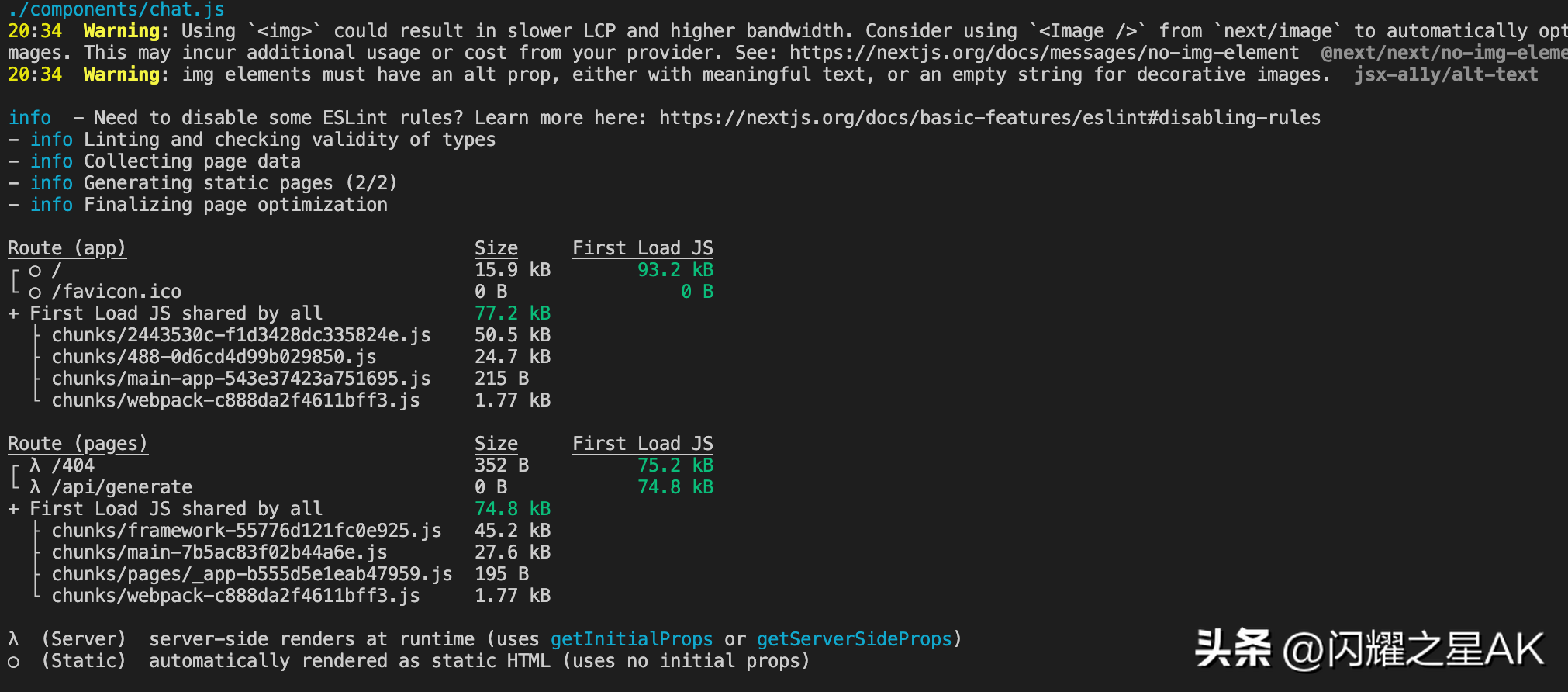
12.2、启动
npm run start
12.3、访问
访问本地3000端口,即可正常和GPT对话,目前功能比较简单,只实现了一个基本的对话聊天,主要给刚接入ChatGPT的技术人员一步步如何去实现提供一个模板和思路,后续可以逐步来扩展自己所需要的功能。
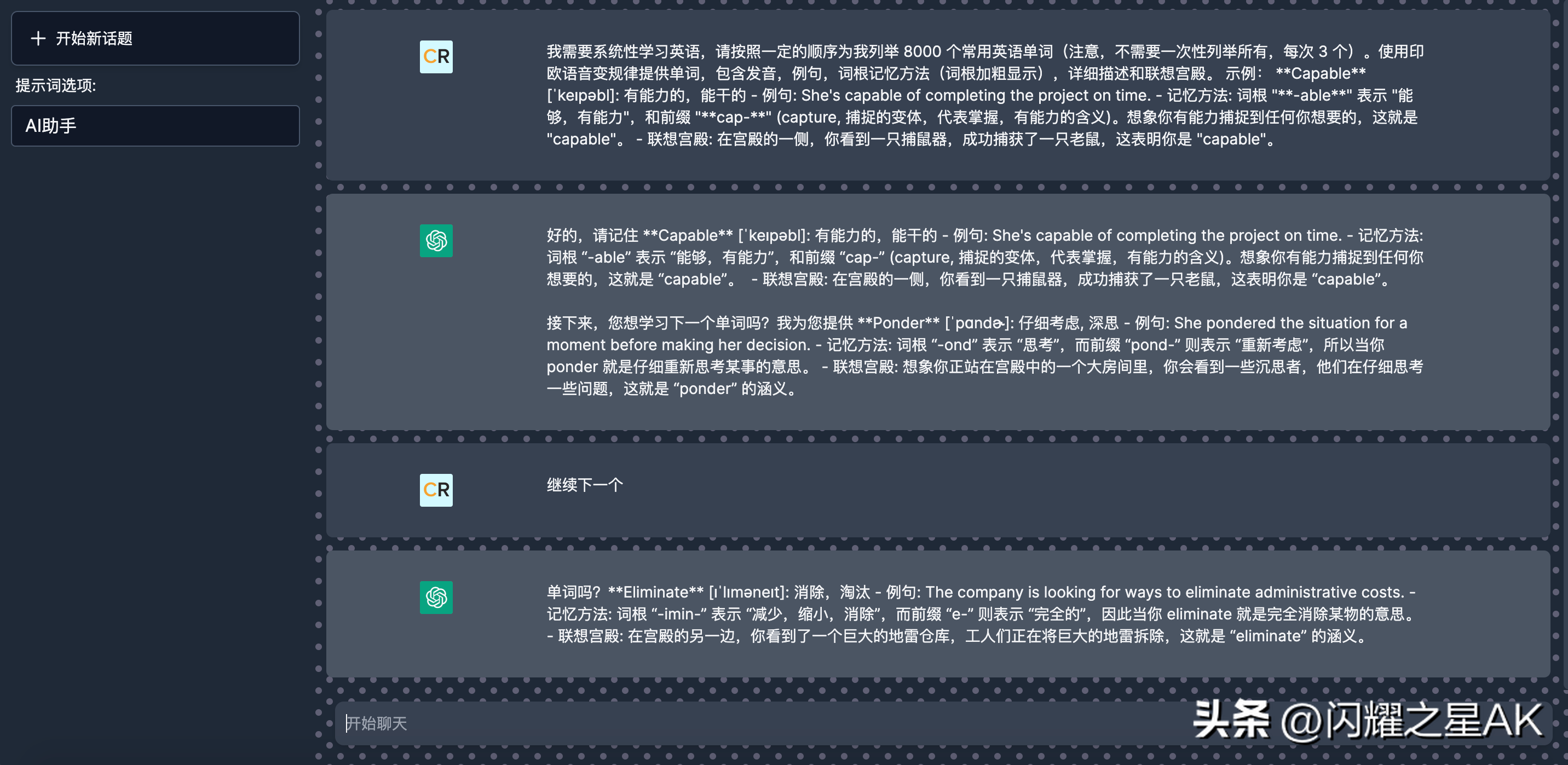
十三、常见问题:
如何开始使用 OpenAI API?
OpenAI API 入门简单明了。以下是启动和运行时可以遵循的步骤:
- 注册一个 OpenAI 账户:你可以在他们的网站上注册一个 OpenAI 账户。您需要提供一些基本信息,包括您的姓名和电子邮件地址。
- 获取 API 密钥:注册后,您将能够获取 API 密钥。此密钥将用于访问 OpenAI API,并且需要进行 API 调用。
- 选择一个用例:在开始使用 OpenAI API 之前,您需要选择一个用例。这可以是从构建聊天机器人到开发语言翻译模型的任何事情。
- 测试 API:获得 API 密钥后,您可以通过调用示例 API 来测试 API。OpenAI 提供了详细的文档和教程来帮助您入门。
- 开始构建:现在您已经有了 API 密钥和一个清晰的用例,您可以开始使用 OpenAI API 构建您的 AI 模型。您可以使用 API 来开发和训练您的模型,然后部署它以在您的应用程序中使用。
按照这些步骤,您可以快速轻松地开始使用 OpenAI API,并开始构建您自己的 AI 模型和应用程序!
OpenAI API 的关键组件是什么?
OpenAI API 有几个关键组件,使其成为构建 AI 模型和应用程序的强大而灵活的平台。这些包括:
- 预训练模型:OpenAI API 提供对一系列使用最新人工智能技术开发的预训练模型的访问。这些模型可以用作您自己模型的起点,或者您可以微调它们以满足您的特定需求。
- 模型训练和部署:OpenAI API 提供了用于训练和部署 AI 模型的工具,可以轻松地在各种设置中构建和部署 AI 模型。
- API 文档和教程:OpenAI 提供了大量文档和教程来帮助您开始使用 API,并指导您构建和部署 AI 模型。
- 可扩展性:OpenAI API 旨在扩展以满足您的应用程序的需求。您可以在大型数据集上训练您的模型,然后大规模部署它们,使其成为大型 AI 项目的绝佳选择。
- 获取前沿人工智能技术:OpenAI是人工智能研发领域的领导者,OpenAI API提供获取最新人工智能技术和技巧的途径。这意味着您将能够构建可提供高性能和准确性的尖端 AI 模型。
这些是 OpenAI API 的关键组件,它们使它成为构建 AI 模型和应用程序的强大且易于访问的平台。
 鲁公网安备37020202000738号
鲁公网安备37020202000738号